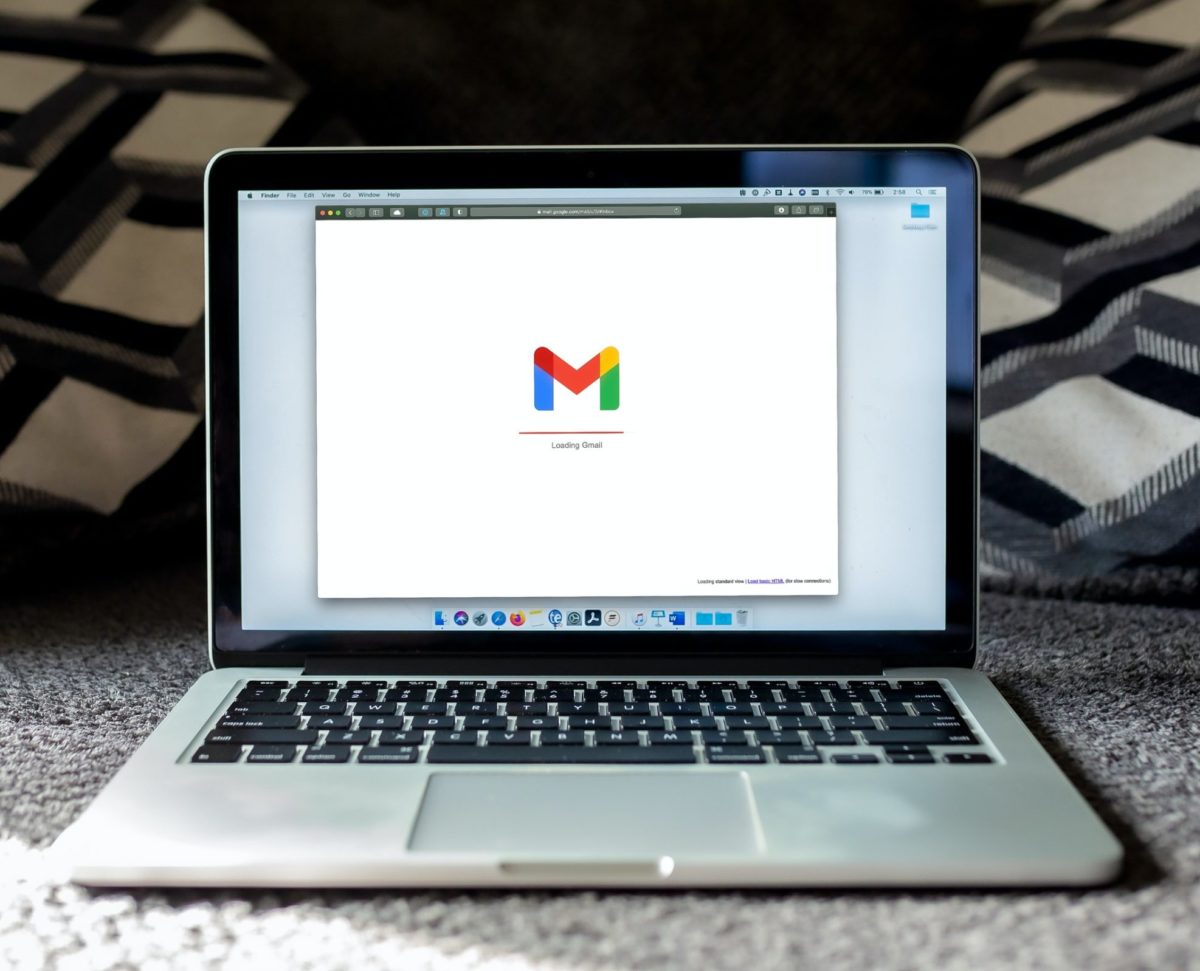
Credit: Unsplash
Clear out your inbox before you run out of space!
You might not know this, but your Gmail account can only hold so many emails at a time. Granted, that number is incredibly high, so more than likely you’ve had your account for years on end and never even noticed. But some folks have particularly active digital lives and get a lot more digital correspondence than others. It’s those folks that need to be mindful of how much space is left in their inbox, and how to clean it all up when that space gets too small.
Obviously, your first course of action should be to delete emails you don’t need anymore. Older stuff like newsletters, years-old purchase confirmations, or your uncle’s annoying joke-of-the-week can simply be checked from the inbox list and deleted en masse. The problem with that, though, is that nobody, and especially nobody with enough emails to have a full inbox, has time to comb through years worth of messages to delete a handful they don’t need anymore. Luckily, there’s a faster option.
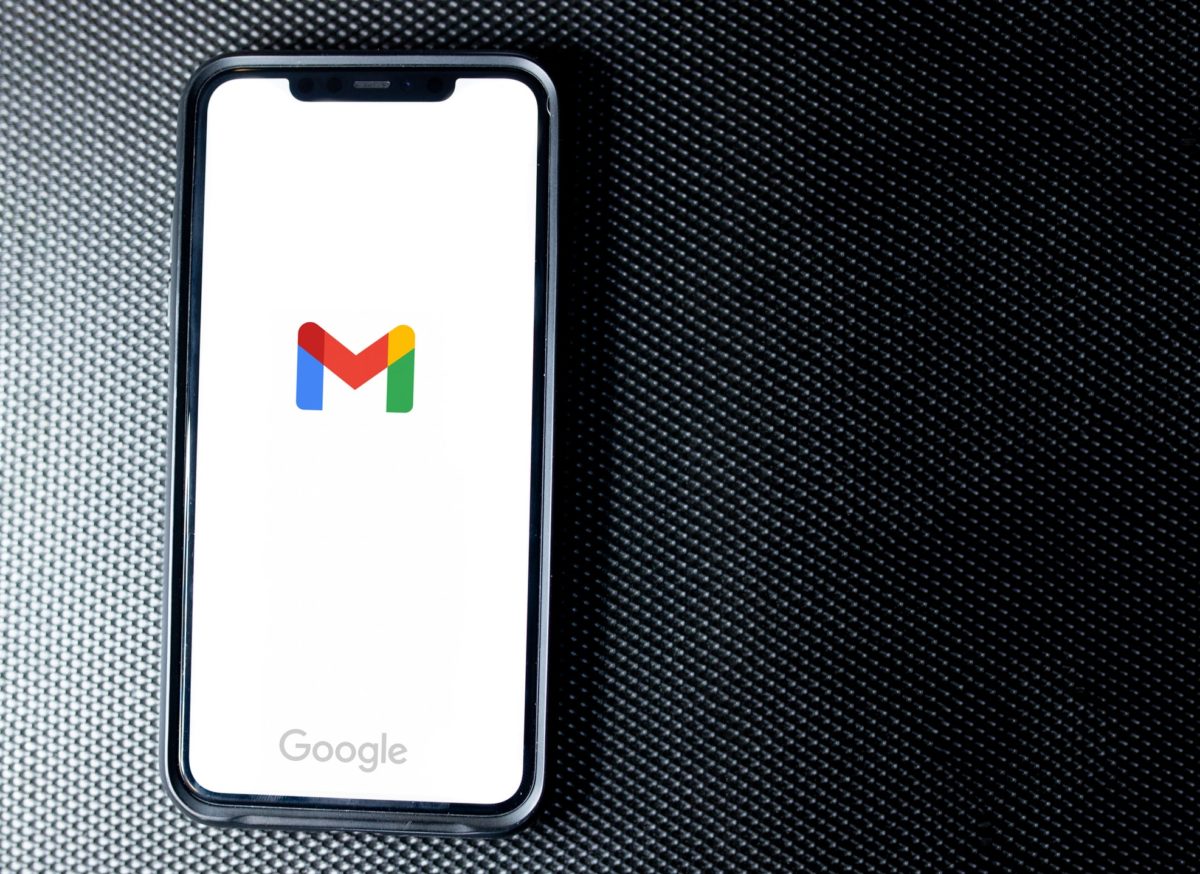
Credit: Unsplash
In your Gmail search bar, type “Label:all mail.” This will bring up all of your emails, just like your normal inbox, but with the added benefit of letting you use search filters. The filters, located underneath the search bar, allow you to narrow your inbox to particular kinds of email, such as ones sent during a certain time frame, ones from a certain sender, or ones with attachments. When you’ve narrowed your search down to emails you know you can get rid of, just click the check box on the toolbar to highlight them all, then click delete to scuff them all at once.
Any email you delete will sit in your Gmail trash for up to 30 days, just in case you need it back. If you need the inbox space urgently, though, you can go to the trash and click the button near the top of the list to empty it out immediately.































