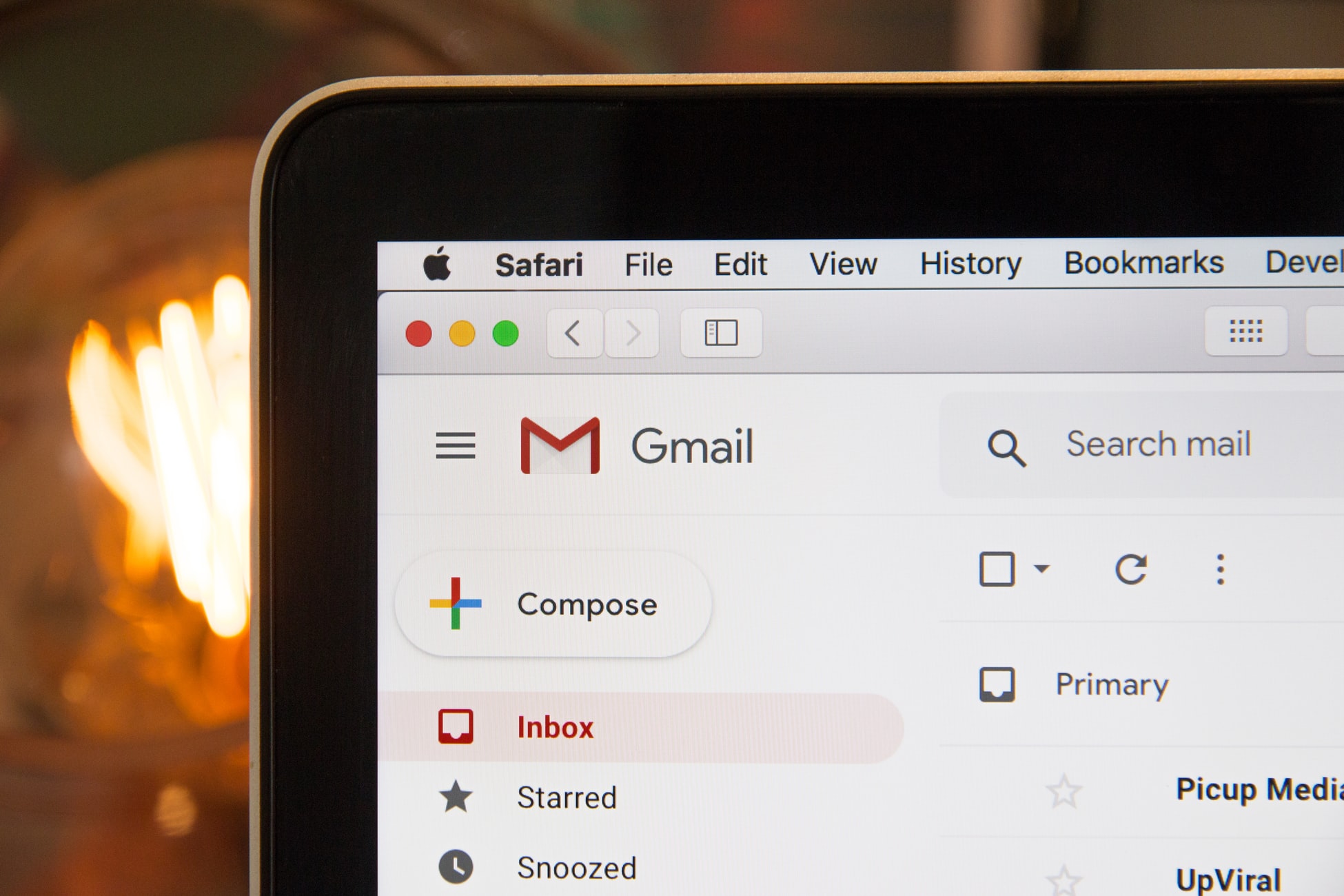
Credit: Unsplash
For when you really, REALLY need to take back what you said.
I think we’ve all had one of those moments where we deeply regret an email we sent out. Maybe you were applying to a job and accidentally attached a ten-year-old resume, maybe you were responding to some unpleasant news in a bout of anger, or maybe you accidentally sent some compromising photos to your grandma instead of your significant other. Whatever the reason, after you press that send button and the clarity sets in, you’ll probably want to crawl under the bed and will yourself into nonexistence. Luckily, because this is such a common problem, modern email platforms (specifically Gmail, in this case) have features built in to undo your little oopsie.
Whether you’re using Gmail on your computer or a mobile device, you have the ability to undo the sending of an email, stopping it before it gets to the address you set it on. This feature is rather aptly named Undo Send. The way it works is that it sets up a sort of grace period between pressing the send button and actually sending out the message to its recipient. Normally, emails are sent near-instantaneously, but the grace period gives you some time to take the message back. The only catch to Undo Send is that you need to set it up in advance.
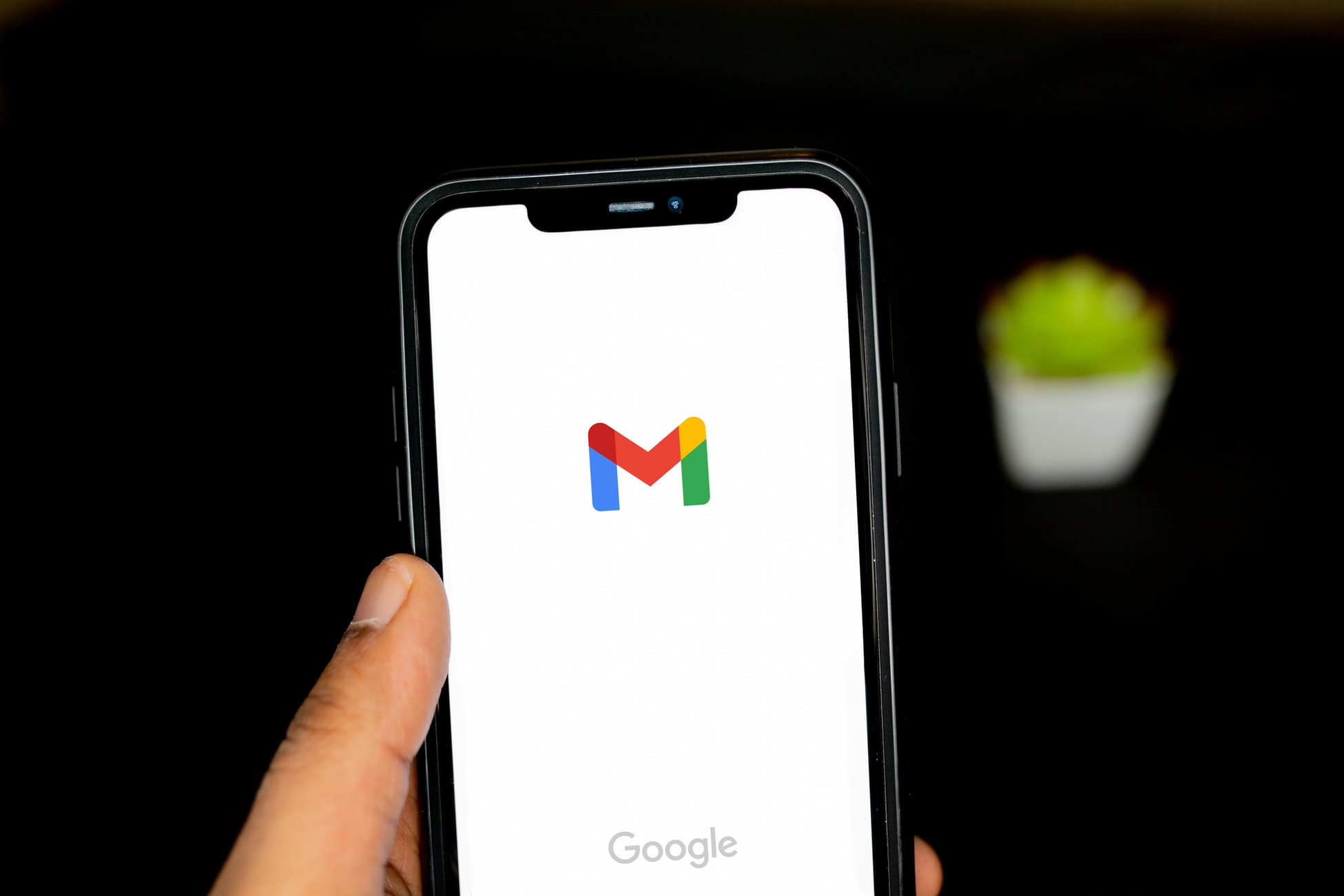
Credit: Unsplash
To set up an Undo Send grace period, visit your Gmail settings by clicking the little gear icon. Under the general settings tab, you should see an option clearly marked “Undo Send.” Next to this option is a drop-down box that will allow you to set the undo grace period. By default, it’s set to 5 seconds, but you can increase it to 10, 20, or 30 seconds. When you’ve got the grace period set, save your changes. Now when you send an email, you should see a little “Undo” button show up at the bottom of the window. That button will remain for as long as the grace period you set, so if you’ve got regrets, just press it before time runs out and the send will be undone.
































