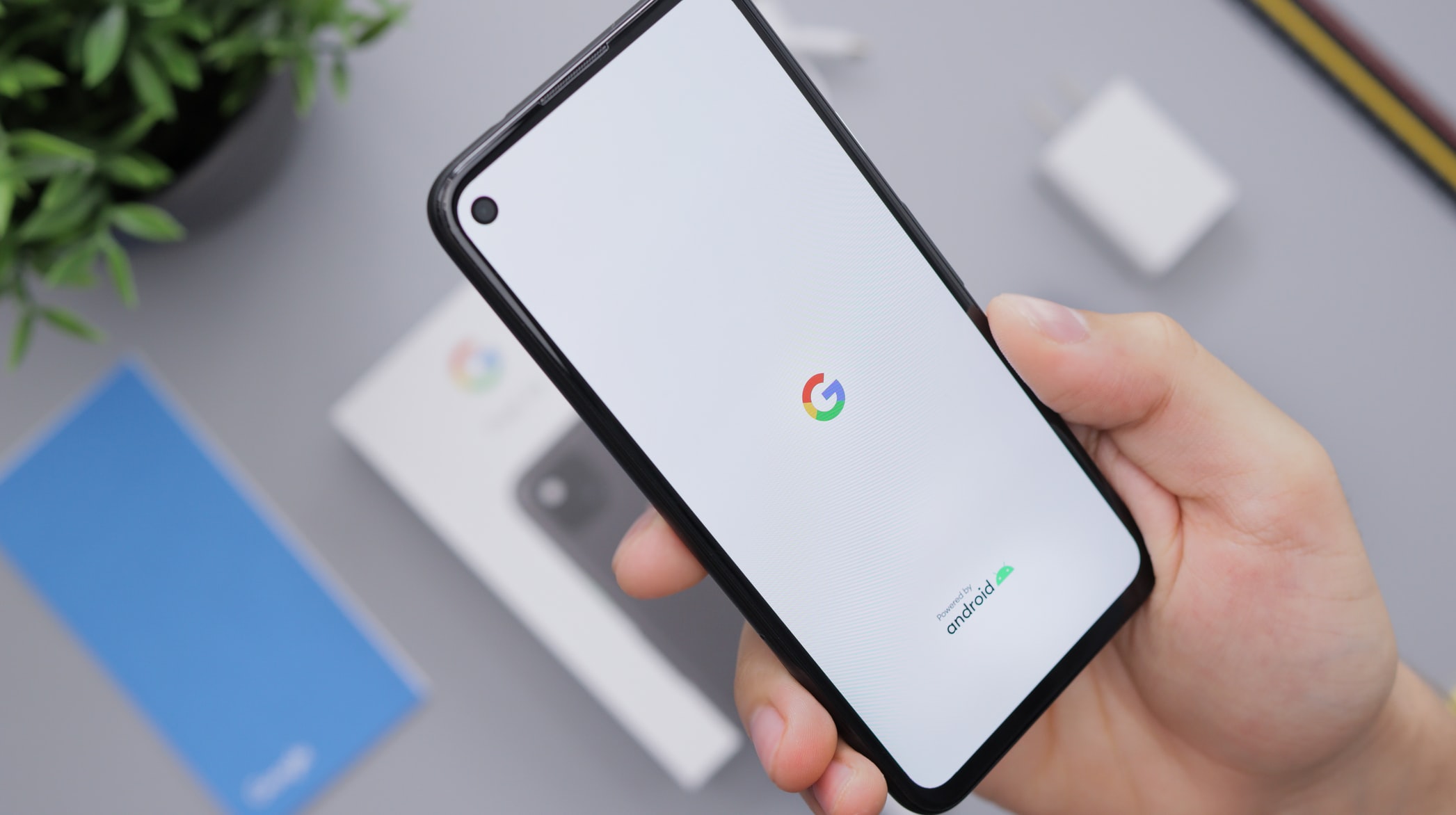
Credit: Unsplash
A winning smile can move the world. Or at least your phone.
As consumer electronics become more advanced, companies have been baking more diverse accessibility features into them. After all, not everyone has the motor control required to manipulate a smartphone with their fingers, so it’s helpful to be able to control one with something else like your voice. With the most recent beta update to Android 12, you can now control your Android’s functions using nothing but your own facial expressions.
This feature, named “Switch Access,” works similarly to the gesture controls already present in the Android OS, except instead of detecting hand movements, it detects the movements of your face, including your mouth, eyes, and eyebrows. To set it up, just visit the accessibility options in your settings and click on the Switch Access menu. Switch Access comes with its own setup wizard that will help you set which gestures control what, and to what extent. For example, you can set a facial movement to select items on a screen, or you can set one to highlight and select text. The facial movements you can map to functions include opening your mouth, smiling, raising your eyebrows, looking up, looking left, and looking right. You can also set how long you need to make the gesture for it to take effect, or how big it needs to be in the case of mouth gestures.
#Android’s Latest accessibility feature lets you control your phone with facial expressions
might be exclusive for #android12Android 12 Beta 4 brings “Camera Switches” to Switch Access .Now, you can use “Camera Switches” to control your device with nothing but your own face. pic.twitter.com/bSQn3DRWUF
— ANUJ ATRI 🇮🇳 (@techworld005) August 16, 2021
Bear in mind, you’ll need to give the function permission to access your camera, and the camera will need to remain on for the feature to detect you. Leaving the camera on can be murder on your phone battery, so remember to turn Switch Access off if you’re not actively using it.































