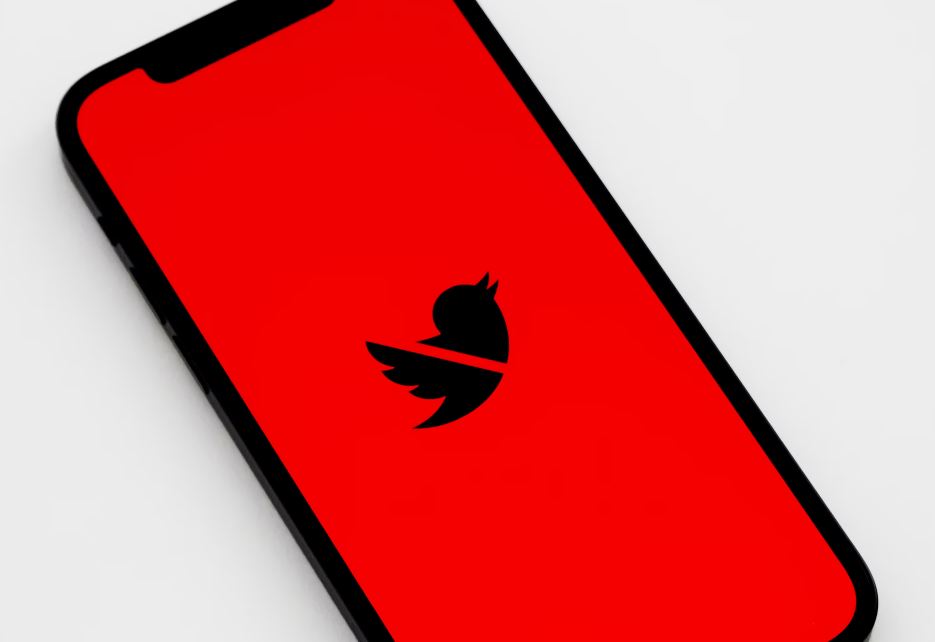
Credit: Unsplash
I think you and Twitter could use some time apart.
I never made a Twitter back when it was first becoming popular, and I do not regret this. Twitter is a great way to to talk to people about shared interests, hear about ongoing events and trends, and find cool music and artwork. It’s also a great place to get metaphorically bludgeoned with spicy takes from somebody’s creepy uncle. For many, the constant stream of madness emanating from Twitter 24/7 is just too much to deal with, and they need to make a clean break. If you’re finding yourself in that situation, here’s how to get rid of your account and free yourself from the cacophony.
While Twitter would rather you not delete your account, doing so is fairly straightforward. Or, well, deactivating your account is fairly straightforward. See, the way Twitter accounts work is that rather than deleting them right out, you need to deactivate the account first. If an account remains deactivated for 30 consecutive days, then it’ll be deleted from the platform.
To deactivate your account, open Twitter and go to either the Settings and Privacy menu or the “More” menu if you’re on mobile or desktop, respectively. In the menu, find “account” under “settings and privacy.” Under this option, you should see a button to deactivate your account. You’ll have to read a little spiel first, confirm your password, and then you can press the deactivate button.

Credit: Unsplash
Your account will then go dormant. In this state, neither your name nor your account will be publicly viewable. However, if you have a change of heart, you can log in before the 30 days are up and reactivate the account to continue as normal. Otherwise, once the 30 days are up, the account will be permanently deleted. All of your information will be wiped, and your former username will be free for someone else to claim.































