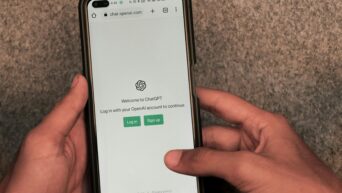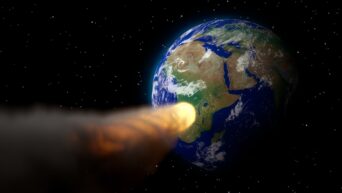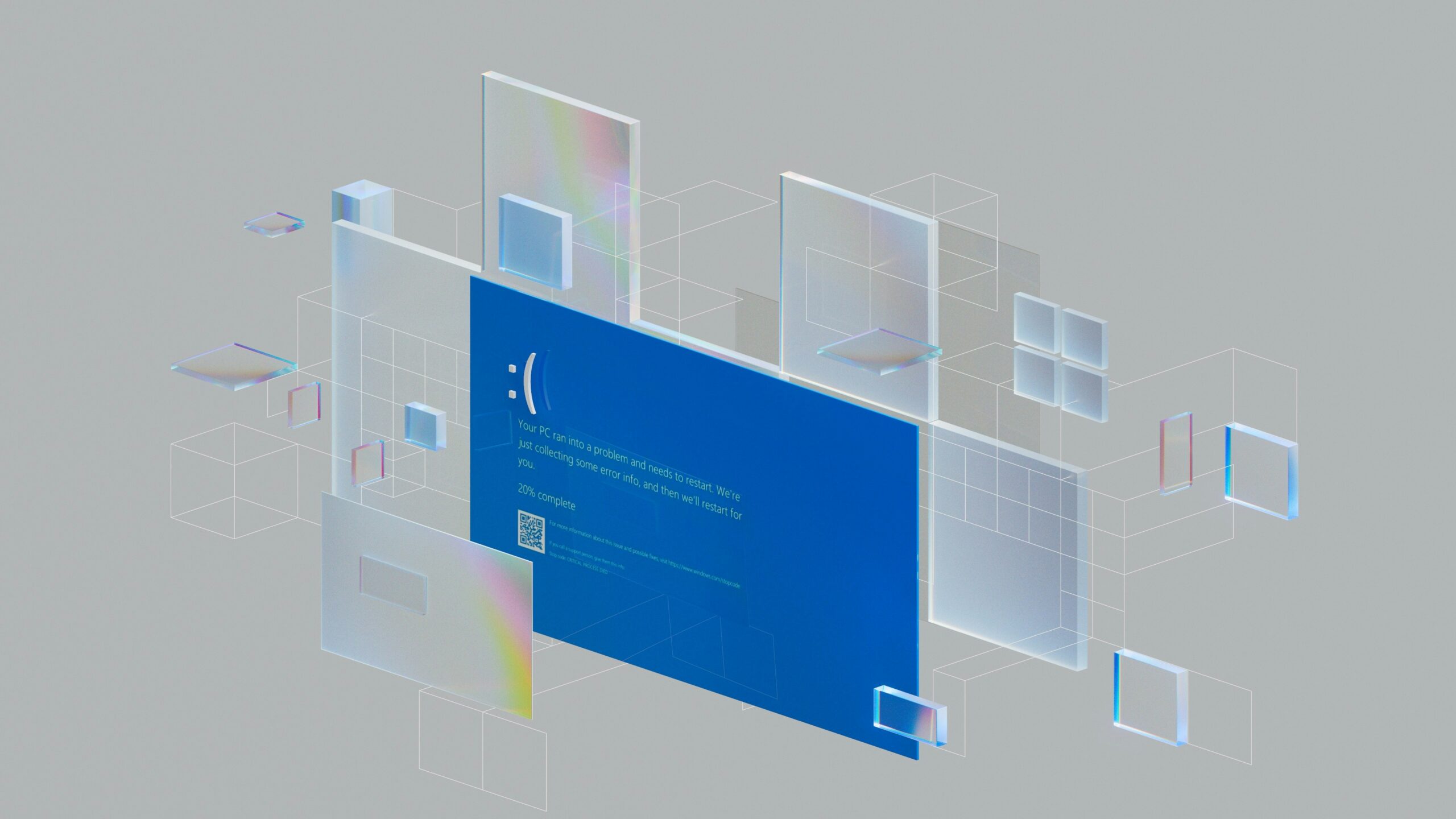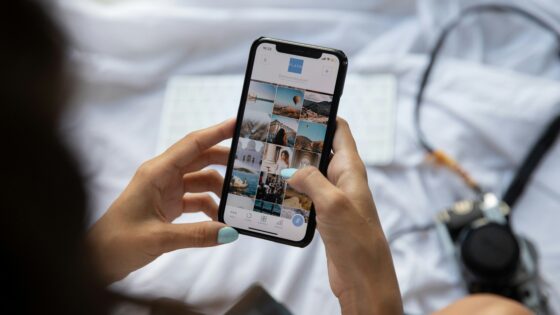Activating Windows ensures that your copy of the operating system is genuine and that you receive important updates and support. Here’s a step-by-step guide to help you activate your Windows:
1. Check Your Windows Edition
Before you activate Windows, confirm which edition you have. This ensures you have the correct product key for activation.
Windows 10/11: Go to Settings > System > About and look under “Windows specifications” to see the edition.
2. Obtain a Valid Product Key
You need a valid product key to activate Windows. This key should have been provided when you purchased Windows or your PC. If you upgraded from a previous version, you might have a digital license instead.
Product Key Location: It’s usually found on a card or sticker in the Windows box or an email confirmation if purchased online.
3. Open Activation Settings
Windows 10/11: Go to Settings > Update & Security > Activation.
4. Enter Your Product Key
Windows 10/11: In the Activation settings, click on Change product key. Enter your 25-character product key and click Next.
5. Activate Windows
Windows 10/11: After entering the product key, Windows will attempt to activate online. If successful, you’ll see a message confirming that Windows is activated.
6. Troubleshoot Activation Issues
If you encounter issues during activation:
- Check Internet Connection: Ensure your device is connected to the internet.
- Verify Product Key: Make sure you’ve entered the product key correctly.
- Run the Activation Troubleshooter: Go to Settings > Update & Security > Activation, and click on Troubleshoot if activation fails.
7. Activate Using a Digital License
If you upgraded to Windows 10/11 or bought a new PC with Windows pre-installed, you might have a digital license instead of a product key.
- Windows 10/11: A digital license is automatically linked to your Microsoft account. You don’t need to enter a product key manually; Windows will activate automatically once connected to the internet.
8. Verify Activation Status
- Windows 10/11: After activation, you can verify your activation status in Settings > Update & Security > Activation. It should display “Windows is activated” and include your activation method.
By following these steps, you can activate your Windows operating system and ensure it’s genuine and up-to-date.