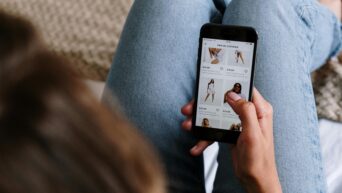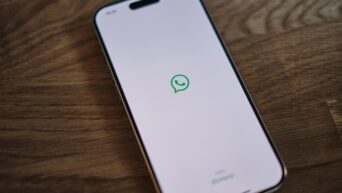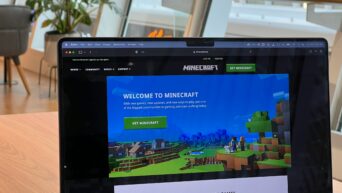Credit: Unsplash
Because it’s faster to just show everyone than talking grandma through her email.
It’s a good thing that we’ve collectively developed so many ways to communicate remotely. It’s a little sad, I know; everyone loves a nice winter holiday hug, but it’s still more than possible to see and hear your friends and family even if they’re not right next to you. Of course, when I’m having a prolonged video call with someone on Google Meet, I always want to share things I’ve found online with them, whether it be news stories, funny cat pictures, or whatever else. My parents don’t really have a head for computers, though, so it’s usually just easier to show them on my own screen.
When you’re in a video call on Google Meet, you can share your screen with the call’s participants so they can all see what you see. This is called “Presenting,” presumably because it was originally intended for inter-office use, but it works just as well for personal calls. When you want to share your screen, look to the bottom of the video window for a button that says “Present Now.”
When you click that button, you’ll get three options for screen-sharing: the full screen, a single application window, and, if you’re using Google Chrome, a single browser tab. If you’re going to be flipping between a few different windows for whatever reason, sharing your whole screen is the best choice, though this may throttle your connection a bit. If you’re only using one application like your web browser or a game, click the single application window option. You’ll get to choose which application you want to present. If you just want to show a single tab in your browser, click the tab option. This is the least connection-intensive choice, though bear in mind this only works if you’re using Chrome. Google doesn’t want to talk to Firefox or Edge.