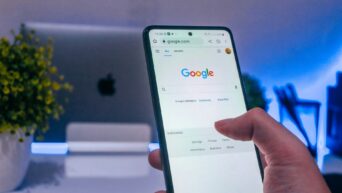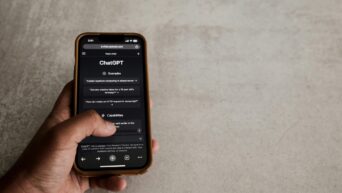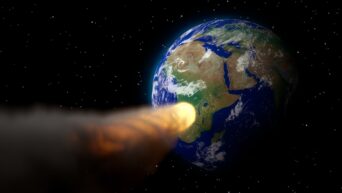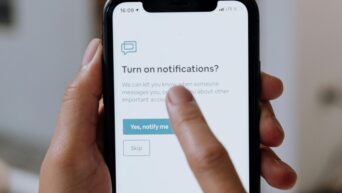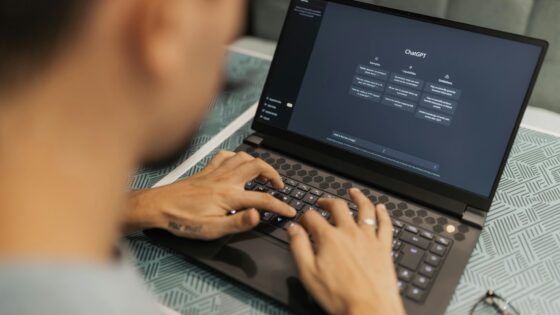Set up your iCloud on your new iPhone!
Setting up an iCloud account on your iPhone is a quick and easy process, and once done, you can use it to back up your device, access iCloud Drive, store photos and videos, and more.
In this guide, we will provide you with a step-by-step walkthrough on how to set up a new iCloud account on your iPhone. So, let’s get started!
- On your iPhone’s home screen, tap on the “Settings” icon.
- Scroll down and tap on “iCloud.”
- Tap on “Create a new Apple ID.”
- Enter your birth date and tap “Next.”
- Enter your first and last name and tap “Next.”
- Enter your email address and create a password. Your email address will be your Apple ID, so make sure it’s an email address you have access to.
- Select three security questions and provide answers. These will be used to help you reset your password if you ever forget it.
- Agree to the Terms and Conditions by tapping “Agree” twice.
- Choose whether you want iCloud to use your location and tap “Next.”
- Choose whether you want to use iCloud to back up your iPhone and tap “Next.”
- Choose whether you want to use iCloud Keychain, which securely stores your passwords, credit card information, and other personal data across all your devices. Tap “Next.”
- Choose whether you want to use two-factor authentication to add an extra layer of security to your account. Tap “Next.”
That’s it! Your iCloud account is now set up on your iPhone. You can use it to back up your data, access iCloud Drive, store photos and videos, and more. If you have any further questions, feel free to ask.