
Credit: Unsplash
The future of Windows can wait a little longer.
While Windows 11 is undoubtedly the future of the OS, it’s still a very young system that some folks may not be comfortable with using. Luckily, since it’s still young, Windows 10 is still receiving full support from Microsoft, so if you’re not happy with the new look, it’s totally possible to revert back to the old one.
Before we get to the how-to, a couple of caveats: firstly, you can only downgrade a copy of Windows 11 that was upgraded from Windows 10. If you bought a fresh copy of Windows 11, that’s all you get. Secondly, you can only return to Windows 10 if you upgraded to Windows 11 within ten days. Any more than that and you’re just out of luck.
To return to Windows 10 from Windows 11, all you have to do is find your Windows Update options in the Settings menu. Just click the gear in your start menu to bring up your Settings, and you should see Windows Update on the list. Under Windows Update, go to Advanced Options, scroll down to Additional Options, and click Recovery.
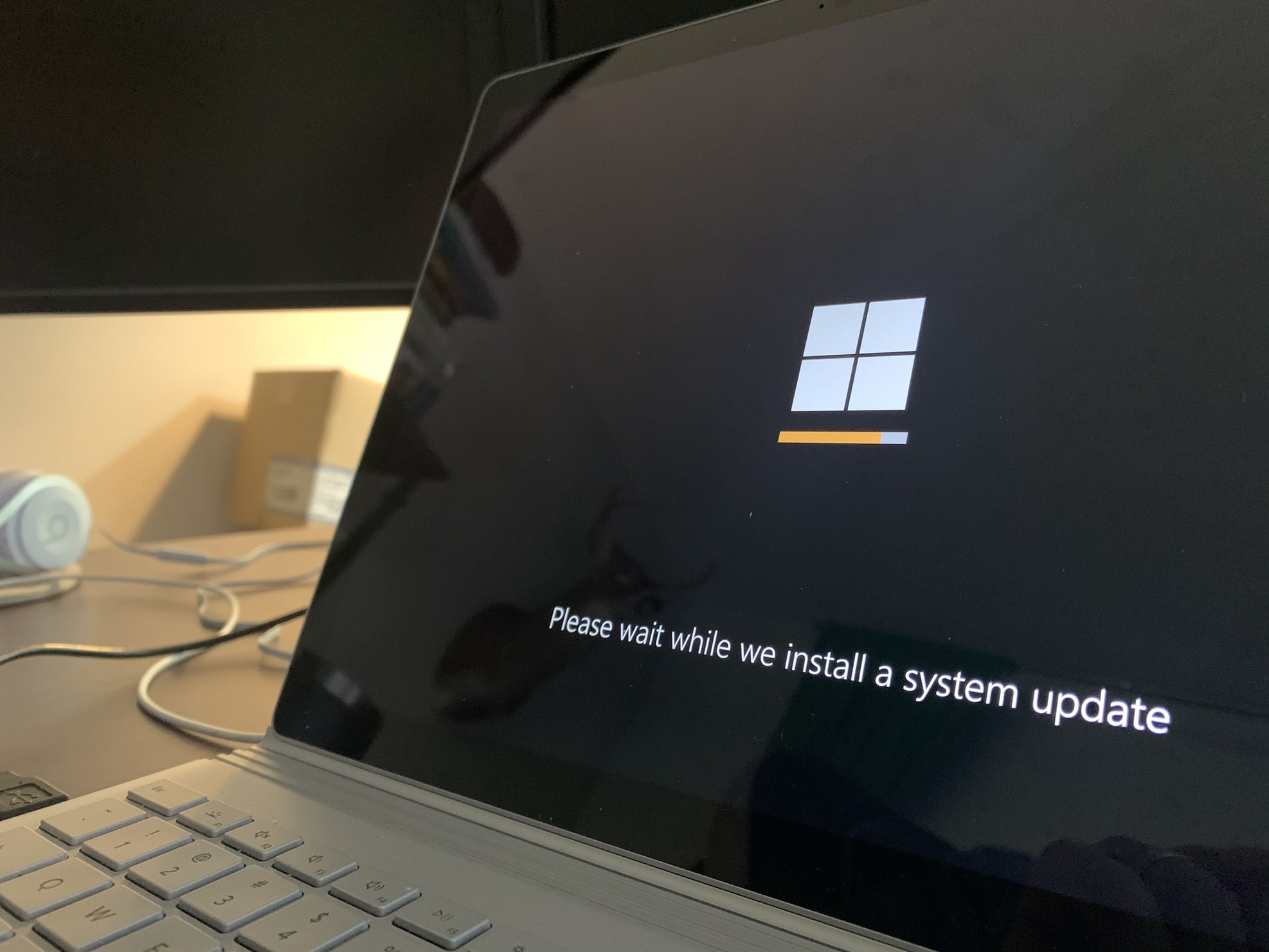
Credit: Unsplash
The Recovery options are usually used for returning your OS to a previous iteration, in case an update messed something up, but there should also be an option called Go Back that allows you to return Windows 11 back to Windows 10. When you click that, Windows will run a quick check to make sure everything is in working order. You’ll be asked why you want to downgrade, and you can answer if you like, but it’s not required. Windows will run one last check for updates, and then you can finally put the downgrade in motion. Just like the upgrade, this’ll probably take a while, so go get a drink or something and come back in a little while.
Once the process is done, you’ll be back to Windows 10. Make sure to double check your settings and apps, as some things may have gotten changed or uninstalled in the process.































