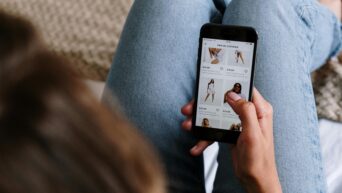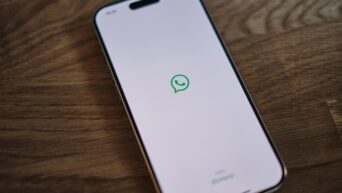If your Windows operating system is telling you that it needs to be activated, don’t worry! Reactivating Windows can be a simple process, and there’s a handy hack you can use to get it back up and running without a lot of hassle. Here’s a straightforward guide to help you reactivate your Windows easily.
What You Need
Before you start, make sure you have:
- A working internet connection
- Your Windows product key (if you have one)
Step 1: Open Command Prompt
The first thing you need to do is open the Command Prompt with administrative privileges. Here’s how:
- Click on the Start button or press the Windows key on your keyboard.
- Type “cmd” in the search bar.
- Right-click on Command Prompt in the search results and select Run as administrator.
Step 2: Enter the Activation Command
Now that you have the Command Prompt open, it’s time to enter the command that will help reactivate your Windows. Follow these steps:
- In the Command Prompt window, type the following command and hit Enter:
This command tells Windows to attempt activation online.
Step 3: Check Activation Status
After you run the command, you should see a message indicating whether your Windows has been successfully activated or if there was an issue. If everything went well, your Windows should now be activated!
Step 4: Troubleshooting
If you encounter any errors during the activation process, don’t panic! Here are a few things you can try:
- Check Your Internet Connection: Ensure that you have a stable internet connection, as Windows needs to connect to Microsoft’s servers to complete the activation.
- Use Your Product Key: If you have a product key, you can enter it manually. In the Command Prompt, type the following command, replacing “XXXXX-XXXXX-XXXXX-XXXXX-XXXXX” with your actual product key:
Then run the activation command again:
- Contact Microsoft Support: If you’re still having trouble, it may be helpful to contact Microsoft Support for further assistance.
Reactivating your Windows operating system can be quick and easy with the right steps. By using the Command Prompt and the activation command, you can get back to using your system without any interruptions. If you run into any problems, don’t hesitate to troubleshoot or reach out for help.