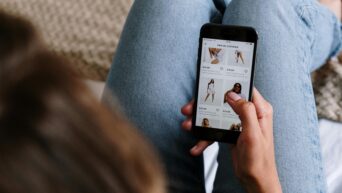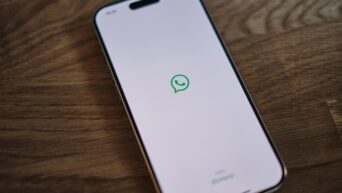Credit: Unsplash
It’s in the first place you’d look for it.
If there’s one thing I kind of miss about the days of tactile buttons on electronics, it’s that it was a lot easier for the makers of said electronics to hide little secrets in them. I knew a kid when I was little who had this fancy digital watch, and if you pressed the buttons on the side in the right way, the screen would play little cartoons. While the iPhone 12 hasn’t added any new physical buttons, it just so happens it has a secret button of its own, or at least a rough approximation of one. Where is this button, you ask? Why, hidden in plain sight: the Apple logo on the back.
The new version of iOS that runs on the iPhone 12 has a feature called “back tap,” which allows the logo on the back of the phone to function as a button. This is accomplished through the phone’s existing internal sensors that determine how it’s being handled. What can you do with back tap? All sorts of things! You can set it up so back tap launches a particular app, takes screenshots, mutes the phone, or turns on the flashlight. You can even set different numbers of taps to activate different functions.

Credit: Unsplash
To activate back tap, just open the settings on your iPhone 12 and click on Accessibility. Click “Touch,” and you’ll find the back tap settings. Here you can set options for a double tap and a triple tap. There’s no single tap option since, well, it’d go off whenever you hold the phone. Anyway, click on double or triple tap to get a list of options. If you have the Shortcuts app, you can also set up back tap shortcuts there.