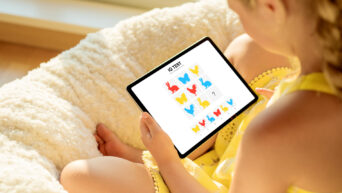Credit: Unsplash
Get the most use possible out of that shiny new DualSense.
I think we can all agree that the PlayStation 5’s new DualSense controller is the bee’s knees. It’s got a smooth, firm handle, haptic feedback, adaptive triggers, nice grip-y sticks, and all that other good stuff. I wouldn’t blame you if you wanted to use it with more than just the PS5 you presumably got it with. If you’re interested in using that DualSense to play games on your PC, then good news, it’s a pretty easy process.
The DualSense is compatible with both Bluetooth and USB connections, though in the latter’s case, you’ll need a USB-C to USB-A cable. Luckily, if you got a PS5, it should’ve come with a USB cable, so you can just plug that in. If you only got the controller, you can get a generic cable off of Amazon for around ten bucks. If you wanna connect with Bluetooth, just hold the PS and Create buttons on the controller until the light bar starts flashing. Check your Bluetooth settings on your computer, and you should see “Wireless Controller” on the connection list. Just click that, and you’re connected, though you may need to repeat this process if you turn your computer off.

Credit: Unsplash
Now, I’m willing to bet dollars to donuts that you do the majority of your PC gaming through Steam. If this is the case, then good news: Steam has built-in settings to accommodate PlayStation controllers. On your Steam taskbar, click Steam, then Settings. Click Controller, then General Controller Settings. This’ll open Steam’s controller management interface. If your DualSense is connected, Steam should recognize it, albeit as a generic game controller. You should get a prompt to configure the controller a certain way, so select “PlayStation Configuration Support” to tune it properly. You can also set the layout yourself if you’re so inclined.
One quick caveat: since the DualSense is brand new, Steam hasn’t updated itself to accommodate its new functions, so if you set it to PlayStation configuration, it’ll probably mark it as a PS4 DualShock. This means you can use the DualSense’s advanced features like adaptive triggers. Them’s the breaks, but maybe we’ll get an update later.