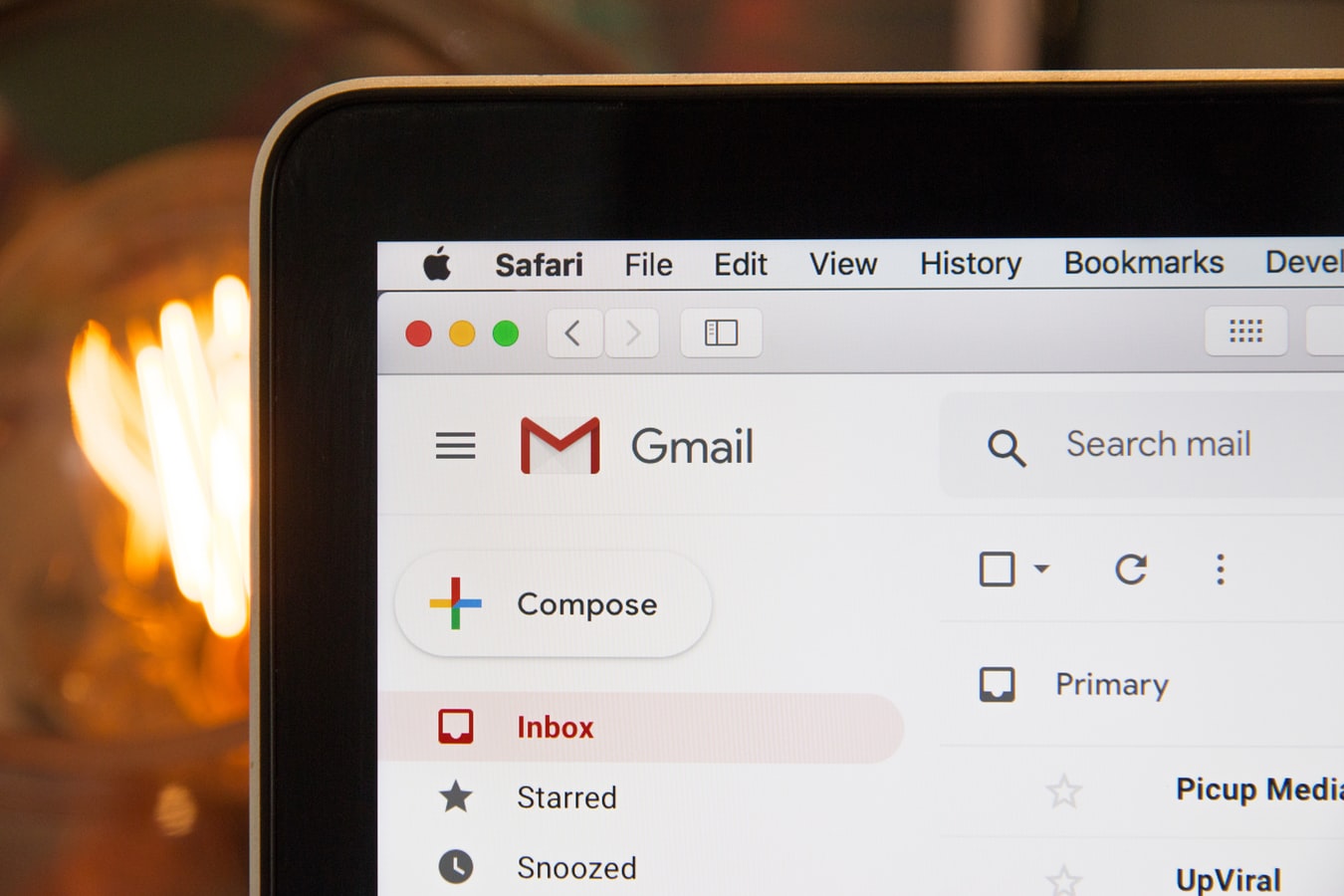
Credit: Unsplash
Spam emails are eager to know when you’ve read them.
What’s the first priority of every annoyingly insistent door-to-door salesman? Answer: getting their foot in the door. Once that foot’s in the door, they’ve officially got a foothold in your daily life, even if it’s a small one. The same is true for spam emails. Spammers send their annoying messages all over the place with little direction. All they need to know is that they’ve gotten your attention at least once, and that’s when the targeted spamming begins. How do they know they’ve gotten your attention? Tracking.
Many spam emails employ a special trick known as “tracking pixels.” These pixels are hidden somewhere in the body of an email, usually in an image. When that image is loaded, the pixel reports back to the scammer that it was opened, as well as the precise date and time it happened. That report all but guarantees that you’ll be getting a lot more spam from that source very soon.
While there isn’t a concrete way to remove tracking pixels from email, they can be blocked. As long as they aren’t permitted to load, they can’t send their reports. The best way to prevent them from loading is to disable image loading in your email. This can be accomplished from your email’s general settings (or at least Gmail’s general settings, though other mail platforms do typically have similar measures). You can set it so that images are never loaded by default, so you can only show images from sources you trust.

Credit: Unsplash
If you’re not into that extra step, you can also try an inbox extension. Chrome and Firefox have various extensions available like Ugly Mail or Trocker that can spot tracking pixels in emails before you even open them and selectively isolate them to prevent them from loading, while the rest of the email loads normally. If you don’t want to put up with endless spam, make sure you don’t let them get that foot in the door.































