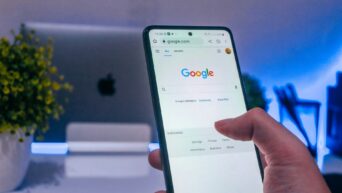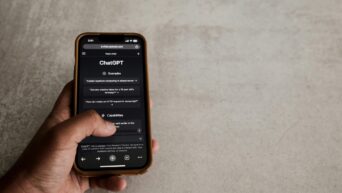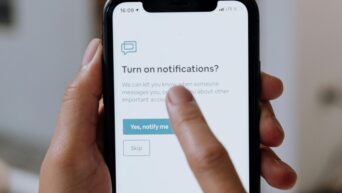Enjoy Shared Audio on AirPods: How to Share the Sound Easily!
Sharing audio with friends using only one device can be inconvenient. You’d have to share one AirPod or annoy everyone around you with the volume turned up high. Fortunately, Apple has a nifty solution called Audio Sharing, which allows you to connect two compatible headphones to one iOS device, making it easy to enjoy audio together.
Audio sharing is a feature developed by Apple for iOS 13 back in 2019. It enables you to connect two pairs of wireless headphones to the same iOS device, so you can listen to the same audio. This feature is much more convenient than sharing one pair of headphones or using a splitter.
To use audio sharing, a few technical requirements and settings need to be addressed. Firstly, you need compatible devices, including an Apple device and two pairs of compatible headphones. Once you have the necessary equipment, you can proceed with the following steps.
Method 1: Connecting your friend’s AirPods or Beats to your device
- Ensure your AirPods or Beats are connected and in your ears, even if you’re not playing audio. This signals to your device that they are in use and prevents your earbuds from being replaced with your friend’s.
- Ask your friend to put their AirPods back in their case and bring it close to your device. They should then open the lid of the charging case.
- On your device, a window should pop up. Select “Temporarily Share Audio.
- Your friend needs to press and hold the pairing button on their AirPods to connect them to your device.
- Click “Done,” and you’re all set!
Method 2: Connecting your device to your friend’s device
- Ensure your AirPods or Beats are connected and in your ears.
- Tap the Audio Output icon, which looks like a triangle in front of three circles. This icon is on your lock screen, the Control Center, or the Now Playing notification.
- Under the Headphones section, tap “Share Audio” beneath the name of your headphones.
- Place your device close to your friend’s device. They should receive a pop-up asking them to start listening. They should choose “Join,” and the audio from your device will begin streaming to theirs.
Following these steps, you can easily share audio on AirPods or Beats with your friends. Whether you choose to connect your friend’s headphones to your device or connect your device to your friend’s device, Apple’s Audio Sharing feature ensures a seamless and enjoyable shared audio experience.