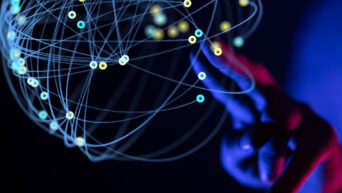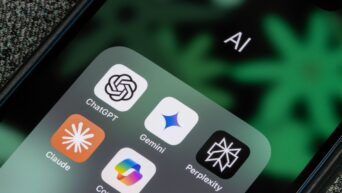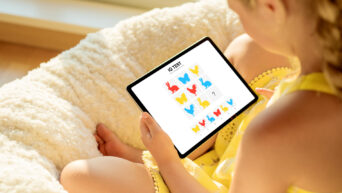Credit: Nintendo
With a new day comes increased customization.
Earlier in the week, Nintendo updated the Switch’s firmware to version 10.0.0. This update added some nifty new features, including the ability to bookmark news articles and transfer data between internal memory and SD cards. The most interesting new addition however, is the ability to remap controllers. The other big boys in the current console generation have had this function for a while, and now it seems Nintendo has finally granted it to the Switch. And the best part is, it’s super easy. Here’s a step-by-step for you.
- On the Home menu, click Settings.
- Scroll down to Controllers and Sensors.
- Click “Change Button Mapping,” then select the controller you want to modify. Obviously, it’ll have to be connected to Switch.
- Choose the button you want to remap. You’ll get a list of every other button, so just select which button function you want that button to trigger. Remember, you’ll also have to remap any buttons whose functions you move elsewhere. You can also swap the functions of the left and right joysticks in the case of a Pro Controller. When you’re good and mapped, click Done.
- If you want to make sure you have the setup for later, click Save Mapping. You can load it back up with the Load Mapping button.
- If you accidentally borked your layout, just click Reset, and it’ll go back to the default.
You can store up to five different configurations on one Switch. If you have a Switch Lite, don’t worry, you can customize the built-in controller as well. One caveat, though: the remapping function only works with officially licensed Nintendo controllers. That means Joy-Cons and Pro Controllers only. If you’re using a third-party controller, you’re out of luck.