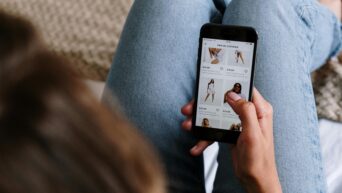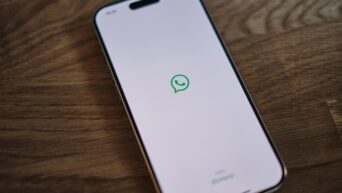Credit: Unsplash
The future of the OS is here, ready or not.
Cards on the table, I will not personally be upgrading from Windows 10 to Windows 11 until it is absolutely, positively, nonnegotiably required of me. I have been scarred by enough bad Windows updates that I think I’m well within my right to hold off. If you’re more confident than I am, though, the final version of Windows 11 is available, and it is free to download if you already have a PC running Windows 10.
Before you consider upgrading your OS, you should make sure your PC meets the minimum recommended specs for using Windows 11. Those minimum specs are as follows:
- Processor: 1 gigahertz (GHz) or faster with at least two cores on a compatible 64-bit processor or SoC
- RAM: 4GB
- Storage: 64GB
- System Firmware: UEFI, Secure Boot capable
- TPM: Trusted Platform Module 2.0
- Graphics Card: DirectX 12 or later with WDDM 2.0 driver
- Display: 720p, 8-bit per color channel, at least 9-inch diagonal
- Internet Connection and Microsoft Account: Yes
Even if your PC does meet or exceed the specs, you should also take some safety measures before you go through with the installation. Using either a cloud storage service or an external hard drive, back up all of your important files. If something goes sideways, you don’t want to lose absolutely everything, after all.

Credit: Unsplash
With all that squared away, you can now download the installer from the official Microsoft website. Make sure to only download it from that page, as there are some fake installers floating around. Run the installer after you download it and follow the instructions to upgrade your OS. Bear in mind, this will probably take a while, so if you have anything important to get done on your computer, do it before you begin the upgrade process.