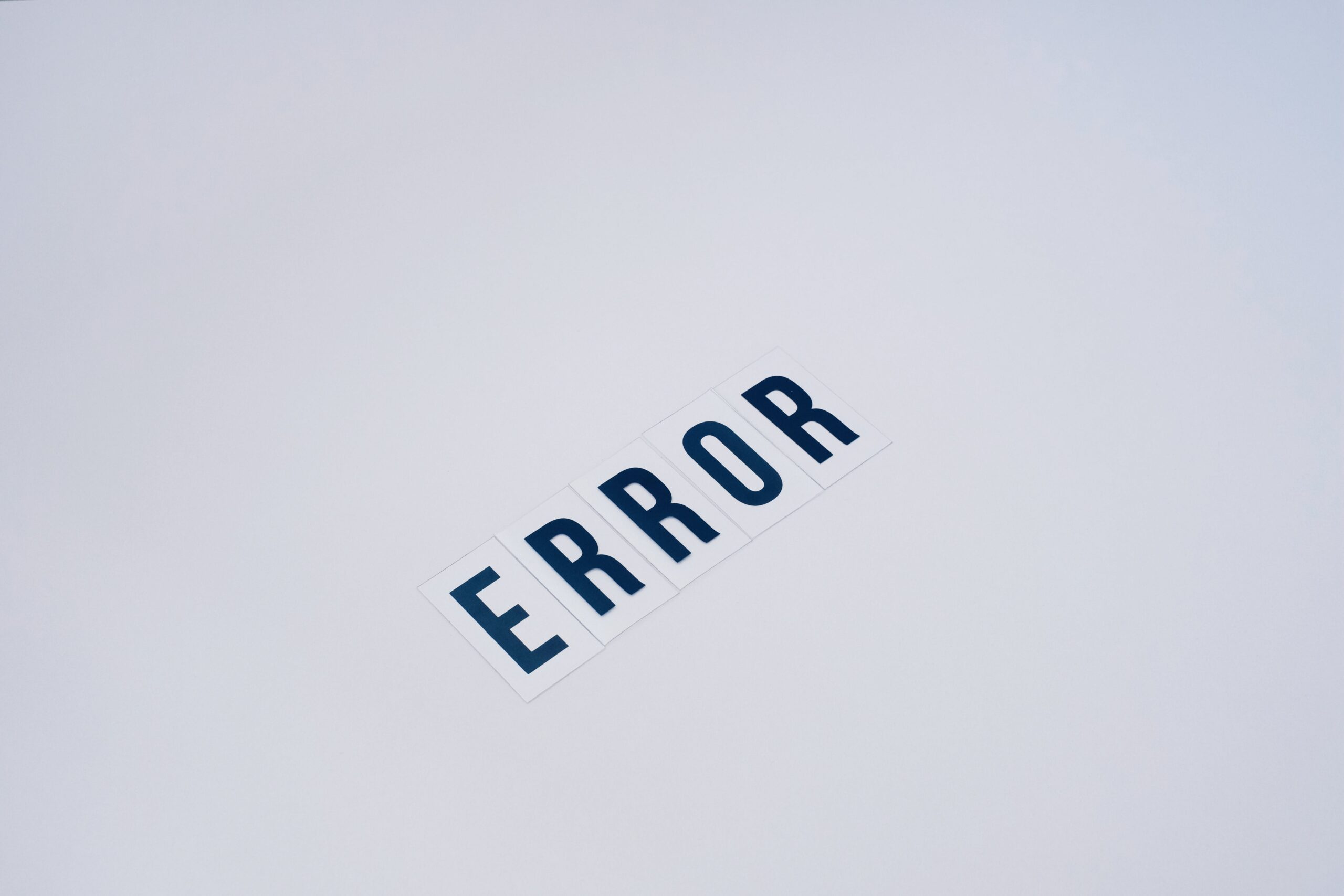Learn easy steps to troubleshoot and resolve the 403 Forbidden error
The 403 Forbidden error is a common HTTP status code that indicates the server understood the request from the client (such as a web browser), but the server refuses to authorize access to the requested resource. This error can occur for various reasons, but it is generally related to inadequate permissions or configuration issues. Here’s how you can diagnose and resolve the 403 Forbidden error:
Check the URL
Ensure that the URL you are trying to access is correct and properly formatted. Typos or incorrect paths in the URL can lead to a 403 error.
Verify Permissions
If you are trying to access a file or directory on a web server, make sure that the permissions are set correctly. The server must have permission to access and serve the requested resource to the client. Check the file permissions on the server to ensure that they allow access to the resource.
Examine .htaccess File
If you are using an Apache web server, check the .htaccess file in the root directory of your website. This file can contain rules that restrict access to certain resources. Review the file to ensure that it does not contain any directives that might be causing the 403 error.
Clear Browser Cache and Cookies
Sometimes, a 403 error can be caused by cached data in your web browser. Clear your browser’s cache and cookies, then try accessing the resource again to see if the error persists.
Contact the Website Administrator
If you are trying to access a website and encountering a 403 error, the issue might be on the server side. Contact the website administrator or the person responsible for maintaining the server to report the error and request assistance.
Check for IP Deny Rules
Server administrators can use IP deny rules to block access to specific IP addresses or ranges. If you suspect that your IP address might be blocked, contact the website administrator to check if there are any IP deny rules in place.
Review Web Server Logs
Review the logs on the web server to see if there are any specific error messages related to the 403 Forbidden error. The logs can provide valuable information that can help diagnose the root cause of the issue.
By following these steps, you can troubleshoot and resolve the 403 Forbidden error. If you are unable to resolve the issue on your own, consider seeking assistance from a professional web developer or system administrator.