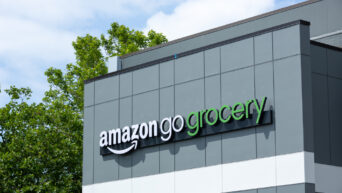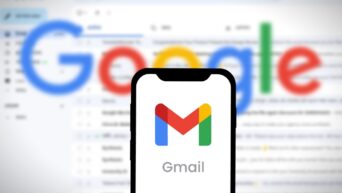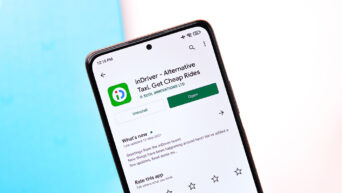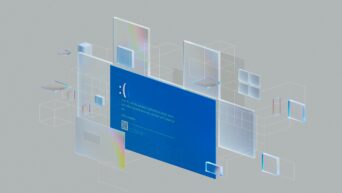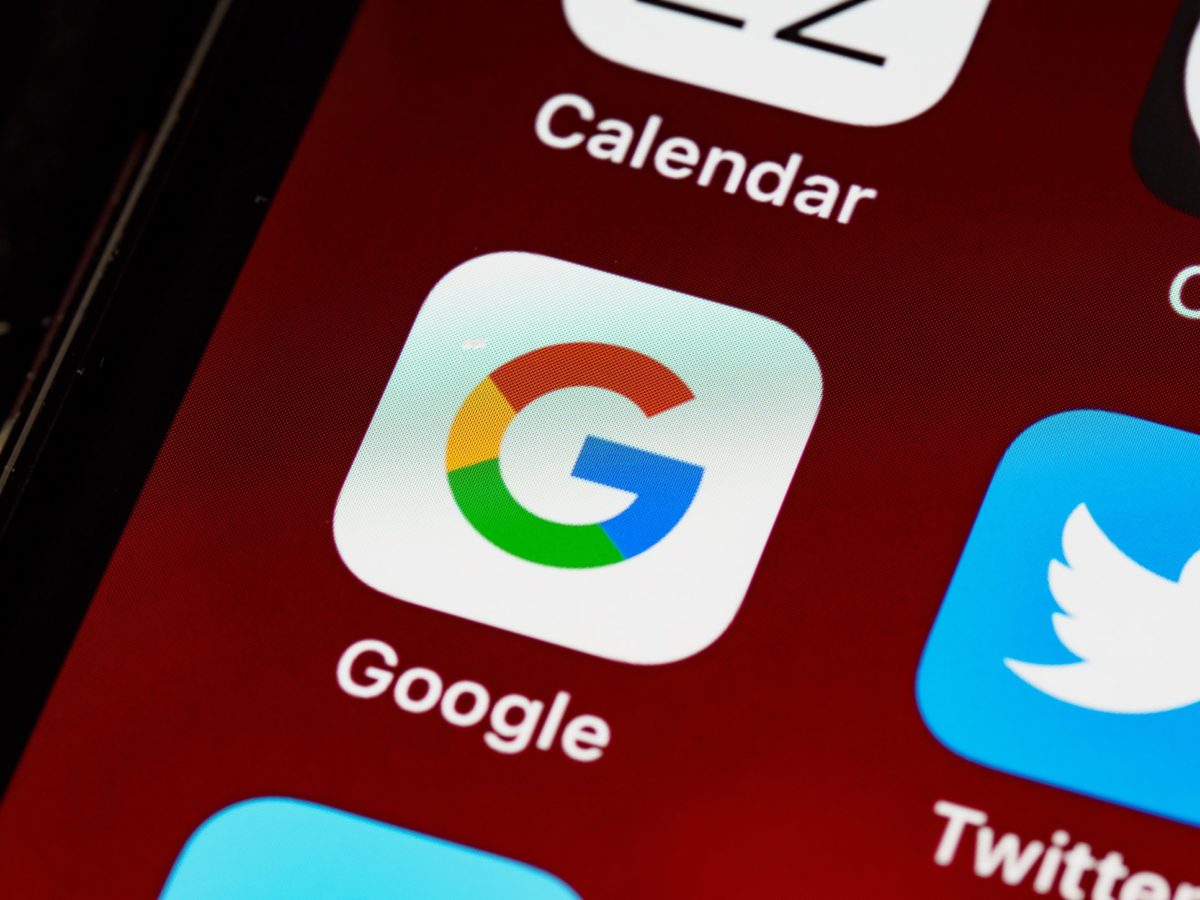
Credit: Unsplash
The wonderous conveniences of modern technology.
In a couple of decades, I’m sure augmented reality technology will reach a point where we can superimpose all sorts of kooky digital stuff over the real world, just like in Den-noh Coil! Has anyone seen Den-noh Coil lately? Well, anyway, for the time being, AR tech isn’t advanced enough for that, but it is getting smarter, and as tech gets smarter, it offers a litany of mildly amusing, circumstantially convenient features.
Case in point, have you ever walked past a sign with some important information on it, but there’s no links or QR codes or anything? Well, you could probably just take a picture of it and check later, but if you’re in a rush, you can actually copy text directly from an image and then, I dunno, paste it into a search bar or whatever. All you need is the Google app.
When you open the Google app, there should be a little camera icon on the right side of the search bar. Tap it to bring up Google Lens, then on the bottom of the screen, switch the input to “text.” Hold your phone up to whatever it is you want to copy text from and keep it steady. As long as the picture quality is clear, Google Lens will detect the presence of the text and highlight it. When the text you want is highlighted, press the big search button to take a picture. Now you can tap on the highlighted text to copy and paste it, just like normal text in a web browser.
Aside from the random example I mentioned earlier, you could also use this feature to quickly digitize notes or make edits to a written paper. Like I said, circumstantially convenient.