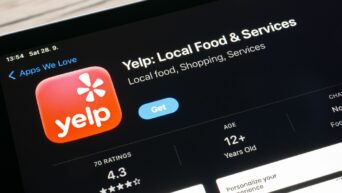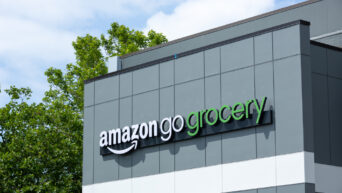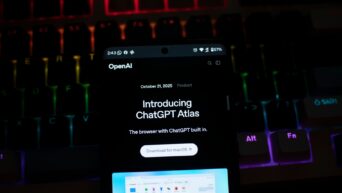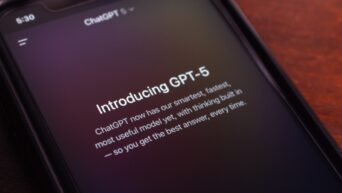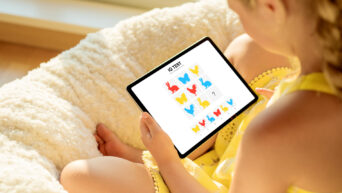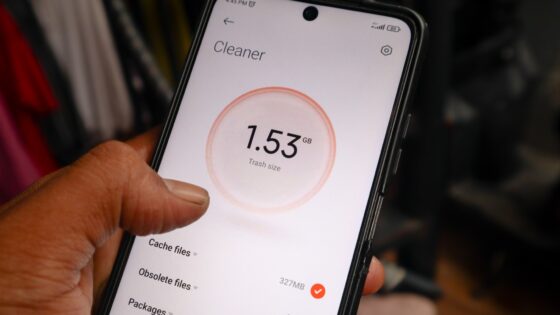Credit: Unsplash
New operating system means new tricks.
With Windows 11 support in full swing, whether you’re currently using it or not, it’s probably a good time to start familiarizing yourself with its ins and outs. After all, there’s always a bit of an awkward adjustment period when you switch to a new OS; you gotta figure out where all your files got moved to, where to find your usual functions in new menus, and of course, you need to re-learn your keyboard shortcuts.
If the idea of new keyboard shortcuts sounds intimidating, then don’t worry. The mainstay shortcuts, such as Ctrl + C for copy, Ctrl + V for paste, and Ctrl + Z for undo, are still perfectly intact and usable. Nobody’s going to mess with that perfect placement. Instead, Windows 11 has a few new shortcuts mapped specifically to the Windows key on the bottom left of your keyboard. The Windows key has always been used for shortcut macros to open up system menus and such, though since there are some new menus in Windows 11, it’d be handy to know which shortcuts open which menus.

Credit: Unsplash
- Windows key + A: Quick settings. Change brightness, check battery levels, adjust volume, check network, etc.
- Windows key + N: Notification center. Check and dismiss system and app notifications, as well as bring up your personal calendar.
- Windows key + W: Widgets. Open the Widgets menu to change your on-screen Widgets and their individual settings.
- Windows key + K: Cast. Settings to cast your display to an external device, such as a wireless monitor.
- Windows key + C: Chat in Microsoft Teams. Opens the Microsoft Teams app for chatting and video calls.
- Windows key + Ctrl + C: Color filter. Tweak the colors on your display for the colorblind or photosensitive. Must be enabled in settings first.