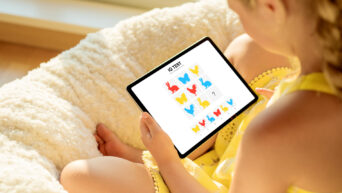Asana is a super handy tool that can really help you stay organized and get stuff done in the office. Whether you’re part of a small team or managing a big project, Asana has got your back. Here’s a simple guide on how to use Asana for office tasks.
Getting Started with Asana
First things first, sign up for an Asana account and set up your workspace. This is where you’ll keep all your projects, tasks, and team members organized. Once you’re logged in, take a moment to explore the interface. It’s pretty intuitive and easy to navigate.
Creating Projects
Think of projects as the big buckets where all your related tasks live. To create one, click on the “New Project” button. You can start from scratch or use a template. Give your project a name and, if you want, add a description. Decide if the project should be public (everyone on the team can see it) or private (only visible to you or selected people).
Adding Tasks
Tasks are the individual to-dos within your projects. To add a task, open your project and click “Add Task.” Give it a name and set a due date. You can assign the task to a team member by typing their name in the “Assignee” field. Adding a description and attaching relevant files can help clarify what needs to be done.
Using Sections and Subtasks
For bigger projects, you can organize tasks into sections. Sections act as headers that help categorize tasks. Just click “Add Section” and name it. Drag and drop tasks into the right sections to keep things tidy. If a task is complicated and needs multiple steps, break it down into subtasks. Subtasks are like mini-tasks within a bigger task, making it clear what needs to be done.
Setting Priorities and Deadlines
Not all tasks are created equal. Some need to be done ASAP, while others can wait. Set priorities by tagging tasks as high, medium, or low priority. Use the calendar view to see upcoming deadlines and make sure everything is on track.
Collaborating with Team Members
Asana makes it easy to work with others. Comment on tasks to ask questions, give updates, or provide feedback. You can @mention teammates to get their attention. Attach files, documents, or links directly to tasks so everything’s in one place. The “Inbox” feature keeps you notified of any updates or changes to tasks you’re involved in.
Tracking Progress
Keep an eye on how things are going with Asana’s tracking features. The “Progress” tab gives you an overview of what’s been done and what’s left. The “Timeline” view (similar to a Gantt chart) shows task dependencies and helps you plan and adjust schedules. Asana also offers project and task-level reporting to see how well things are going and where you might need to make improvements.
Automating Workflows
Save time by automating repetitive tasks. Asana’s “Rules” feature lets you set up triggers and actions. For example, you can create a rule to automatically assign a task to someone when it’s moved to a certain section. Automation helps keep things consistent and reduces manual effort.
Integrating with Other Tools
Asana works well with other tools you might be using. You can connect Asana with your email, calendar, Slack, Google Drive, and more. These integrations help centralize your workflow and reduce the need to switch between different platforms.
Asana is a versatile tool that can make your office tasks a lot easier to manage. By organizing projects, prioritizing tasks, collaborating effectively, tracking progress, automating workflows, and integrating with other tools, you can keep your team focused and productive. Give Asana a try and see how it can transform your workflow!