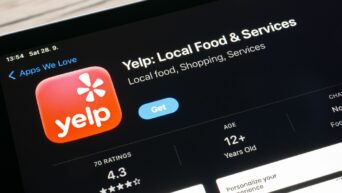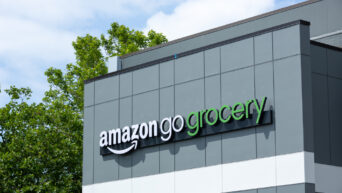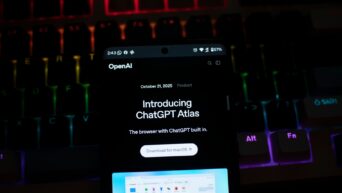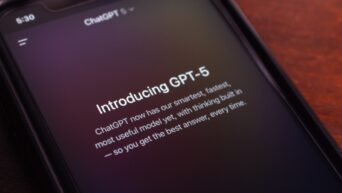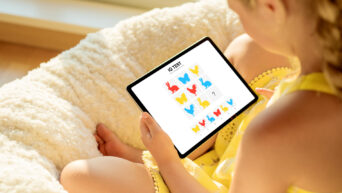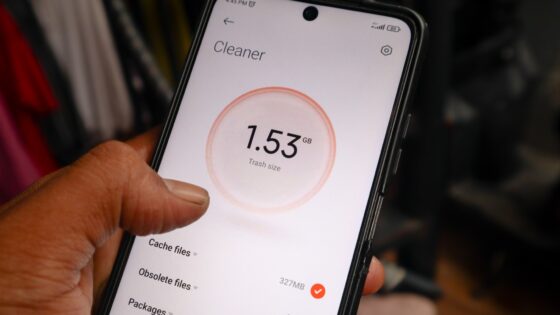Let’s face it — there’s nothing more frustrating than glancing at your iPhone mid-day only to see the battery clinging to life. Whether you’re commuting, working, gaming, or just scrolling, keeping your iPhone powered all day feels like a win.
But good news — you don’t need to stop using your phone to save battery. With the latest iOS updates and a few smart habits, you can easily stretch your iPhone’s battery life without sacrificing functionality.
Here’s how.
1. Turn on Low Power Mode (Proactively)
Low Power Mode is your iPhone’s built-in battery-saving feature. It limits background tasks like mail fetching, visual effects, and automatic downloads.
-
How to turn it on:
Go to Settings > Battery > Low Power Mode, or add it to your Control Center for quick access.
Pro Tip: Don’t wait until you’re at 20%. If you know it’s going to be a long day, switch it on early.
2. Use Dark Mode (Especially on OLED Models)
If you have an iPhone with an OLED screen (iPhone X and newer, except SE models), using Dark Mode can help reduce battery consumption.
-
How to enable:
Settings > Display & Brightness > Appearance > Dark
It’s easier on your eyes too.
3. Disable Background App Refresh
Do you really need Instagram or Mail refreshing in the background every minute? Probably not.
-
How to adjust it:
Settings > General > Background App Refresh → Turn it off for non-essential apps or disable it completely.
Keep it on for only the apps you really need running in the background (like navigation or messaging apps).
4. Limit Location Services
Location tracking drains your battery quickly. Most apps don’t need it all the time.
-
Manage it via:
Settings > Privacy & Security > Location Services
Set most apps to “While Using” or “Never” unless it’s essential (like Maps or Uber).
5. Turn Off Always-On Display (for newer iPhones)
If you’re using an iPhone 14 Pro or newer, that Always-On Display looks cool but consumes battery slowly all day long.
-
Turn it off:
Settings > Display & Brightness > Always On Display
You won’t miss it after a day or two — and your battery will last longer.
6. Manage 5G Wisely
5G is faster — but it also uses more power. If you’re in an area with weak 5G, your phone may constantly switch between 4G and 5G, draining battery.
-
Change your settings:
Settings > Cellular > Cellular Data Options > Voice & Data → Set to 5G Auto or even LTE to save battery in low-signal areas.
7. Close Out Power-Hungry Apps
Swipe up and close out apps like games, camera, or GPS-based tools when you’re done using them. They’re often the silent killers of battery life.
Check what’s draining power:
-
Settings > Battery → Scroll down for a breakdown by app.
8. Turn Off Unnecessary Notifications
Every time your phone lights up for a random alert, it uses energy.
-
How to clean it up:
Settings > Notifications → Turn off alerts for apps that don’t need to notify you constantly.
Focus on social media, shopping, or gaming apps — they’re usually the biggest culprits.
9. Keep iOS Updated
Apple frequently improves battery optimization with software updates. If you’re behind, you’re missing out.
-
Update via:
Settings > General > Software Update
Just make sure to update when you’re connected to Wi-Fi and plugged in.
10. Avoid Full 0%–100% Battery Cycles
Letting your battery die completely and recharging to 100% every time is no longer considered good practice.
Best practice in 2025: Keep your iPhone battery between 30% and 80% to extend its long-term health.
Bonus Tip: Use Optimized Charging
This feature learns your routine and slows down charging at night so your battery isn’t sitting at 100% for hours.
-
Settings > Battery > Battery Health & Charging > Optimized Battery Charging
Final Thought
Making your iPhone battery last all day isn’t about turning it into a brick — it’s about using your phone smarter. By tweaking just a few settings and being proactive, you’ll keep your iPhone powered through work, play, and everything in between.
So go ahead, use that camera, scroll that feed — just do it efficiently.