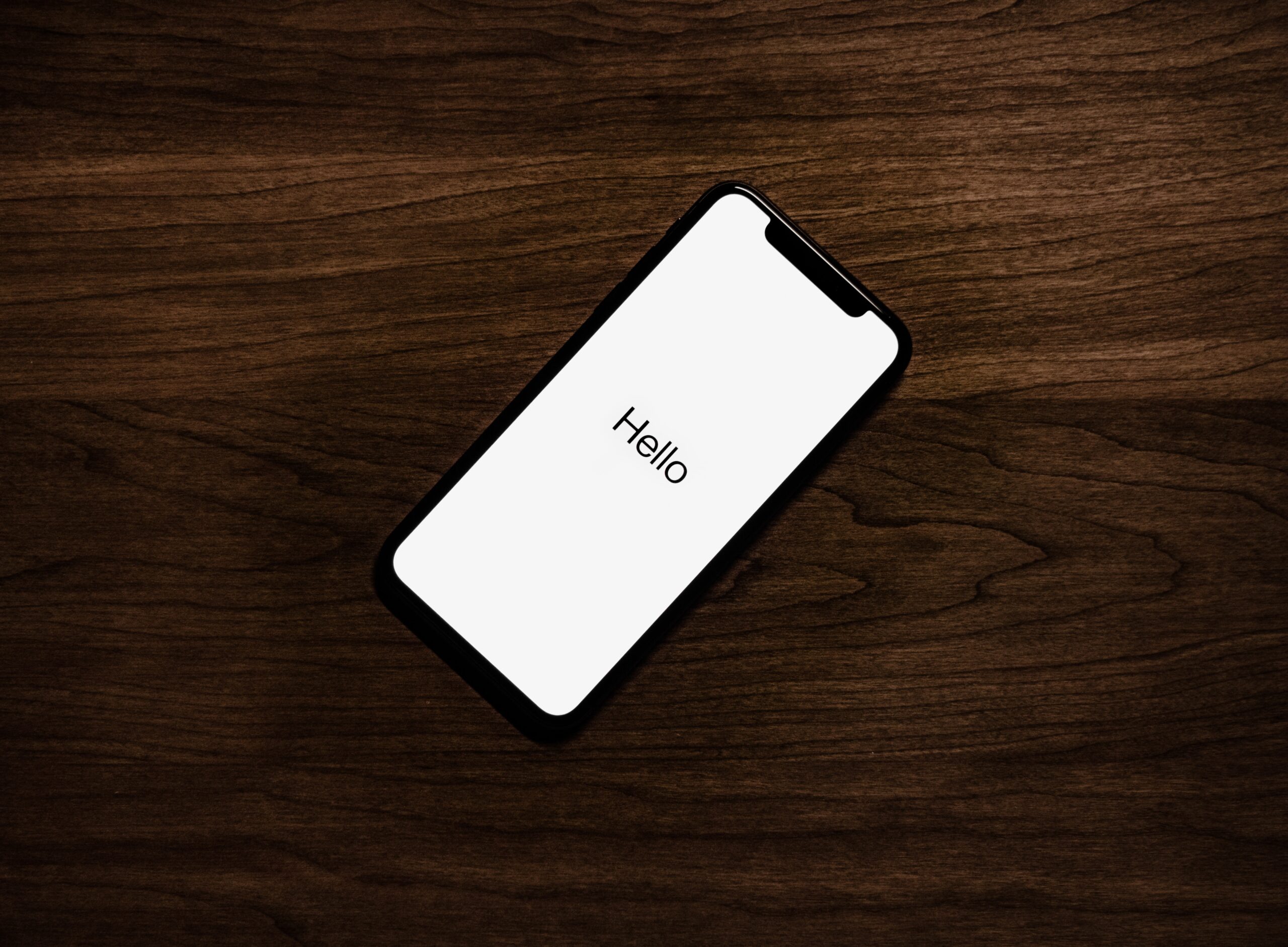3 Simple Methods to Back up Your iPhone and Keep Your Data Safe
If you own an iPhone, you’re probably aware of how important it is to create backups of your phone’s contents regularly. Accidents can happen, and you don’t want to lose your important data to unexpected issues. Fortunately, there are different ways to back up your iPhone, and we’ll walk you through them so you can keep your precious data safe and available for backup.
Method 1: iCloud backup
iCloud is a popular and convenient option for backing up your iPhone. First, ensure that you have a stable Wi-Fi connection, then go to your iPhone’s Settings, press the picture of your Apple ID, and select “iCloud” and then “iCloud Backup.” Finally, press “Back Up Now” to create a backup into iCloud.
Method 2: iTunes backup with a Windows computer
You can use iTunes if you prefer to back up your iPhone using your Windows PC. Begin by installing iTunes on your Windows PC and then connect your iPhone to the computer using a USB cable.
Locate and press the iPhone button in iTunes (an icon depicting a smartphone on the top-left corner) and select “This Computer” in the “Backups” section. Check the “Encrypt local backup” checkbox if you wish to encrypt the data and add a password. Finally, press the “Back Up Now” button and wait for your iPhone to back up on iTunes.
#iPhone #backup
How to Back Up iPhone without Passcode [Simple Guide] —https://t.co/4bPC7nwUvF pic.twitter.com/8Ct5SeF5T7— Coolmuster (@coolmuster) April 10, 2023
Method 3: Backup using Finder on an Apple Mac
You can use Finder to back up your iPhone if you own an Apple Mac. Start by connecting your iPhone to the computer using a USB cable, and then locate and select your phone in the computer’s Finder.
Check the “Encrypt local backup” checkbox if you wish to encrypt the data and add a password. Finally, press the “Back Up Now” button and wait for your iPhone to back up locally on your Mac.
Regularly creating backups of your iPhone is essential to safeguarding your important data. We’ve provided three methods for backing up your iPhone: iCloud backup, iTunes backup with a Windows computer, and backup using Finder on an Apple Mac. Choose the best method for you, and rest assured that your data is safe and secure.