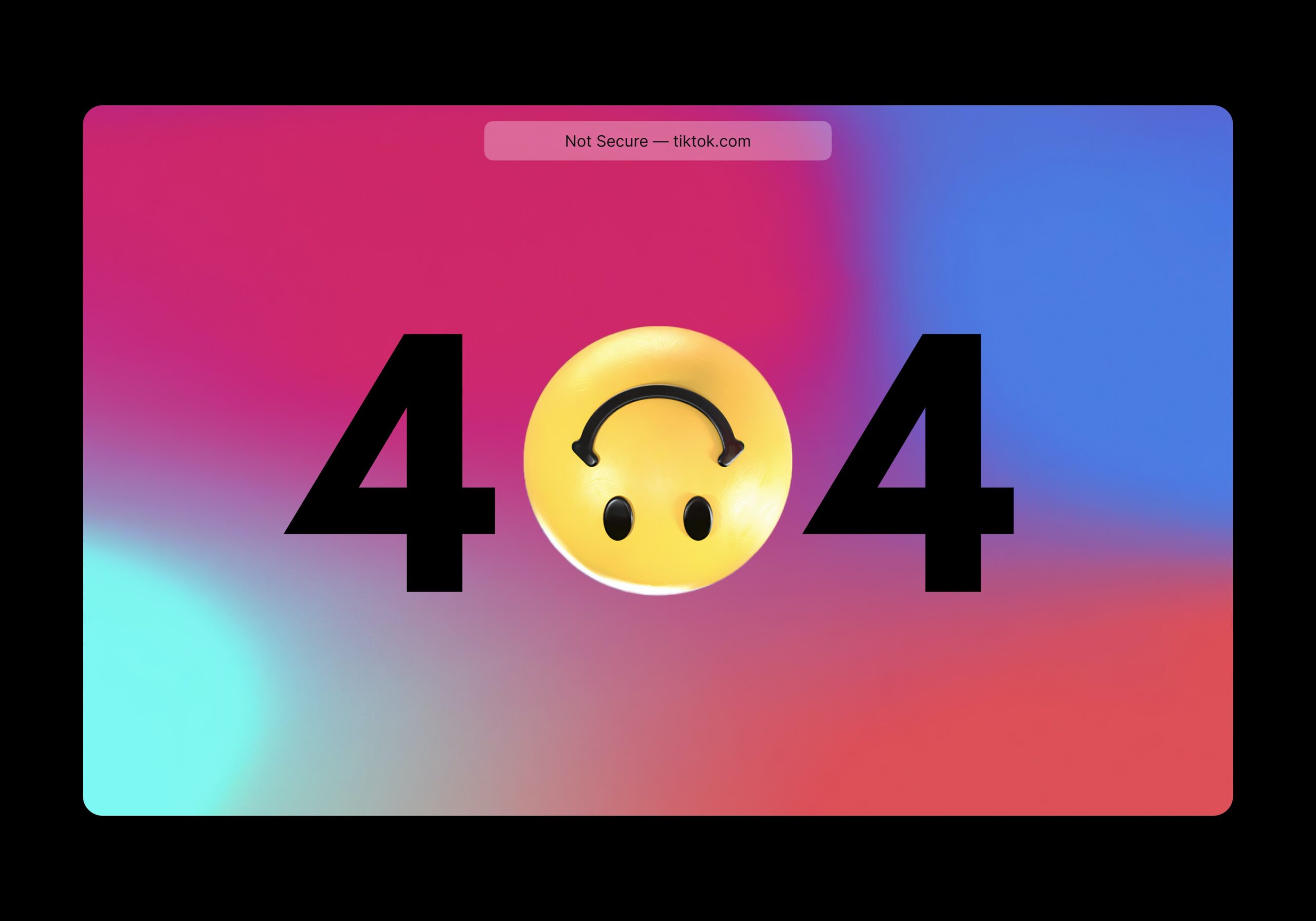Easy ways to fix a 404 error for seamless website use
Encountering a 404 error, commonly known as “not found,” can be frustrating, but it often has simple solutions. Before diving into advanced troubleshooting methods, consider these quick fixes:
- Restart Your Browser: Sometimes, a simple refresh can do wonders. Close your browser window and open a new one to see if the issue persists.
- Clear Cache: Clearing your browser’s cache and history can resolve many browsing issues. Try clearing your cache and reloading the page.
- Check for Typos: Double-check the URL for any mistakes. Ensure you’ve entered the correct web address in the search bar.
- Try Another Device: Access the website using a different device or web browser. If it works elsewhere, clear the cache and cookies on your original device and try again.
- Use Incognito Mode: Browsing in Incognito or Private mode bypasses cache and cookies, providing a fresh view of the webpage.
For ongoing website maintenance, consider these recommendations:
- Regularly Check External Links: Broken links can lead to 404 errors. Periodically review and update external links on your website.
- Perform 404 Error Audits: Tools like Google Search Console can help identify pages triggering 404 errors, allowing you to address them promptly.
If these steps fail to resolve the issue and the 404 error persists, there may be underlying issues with your website. Here are five advanced methods to address them:
- Check DNS Settings: Ensure your domain’s DNS settings are correctly configured.
- Update File Permissions: Verify that file permissions are set correctly for your web server.
- Disable .htaccess Code: Temporarily disable any custom .htaccess rules to see if they’re causing the issue.
- Restore a Backup File: If possible, revert to a previous version of your website from a backup.
- Consult with Web Hosting Support: Your web hosting provider’s support team can offer insights and assistance in resolving persistent 404 errors.
By following these steps, you can troubleshoot and resolve 404 errors, ensuring a smoother browsing experience for your website visitors.