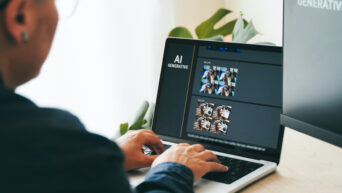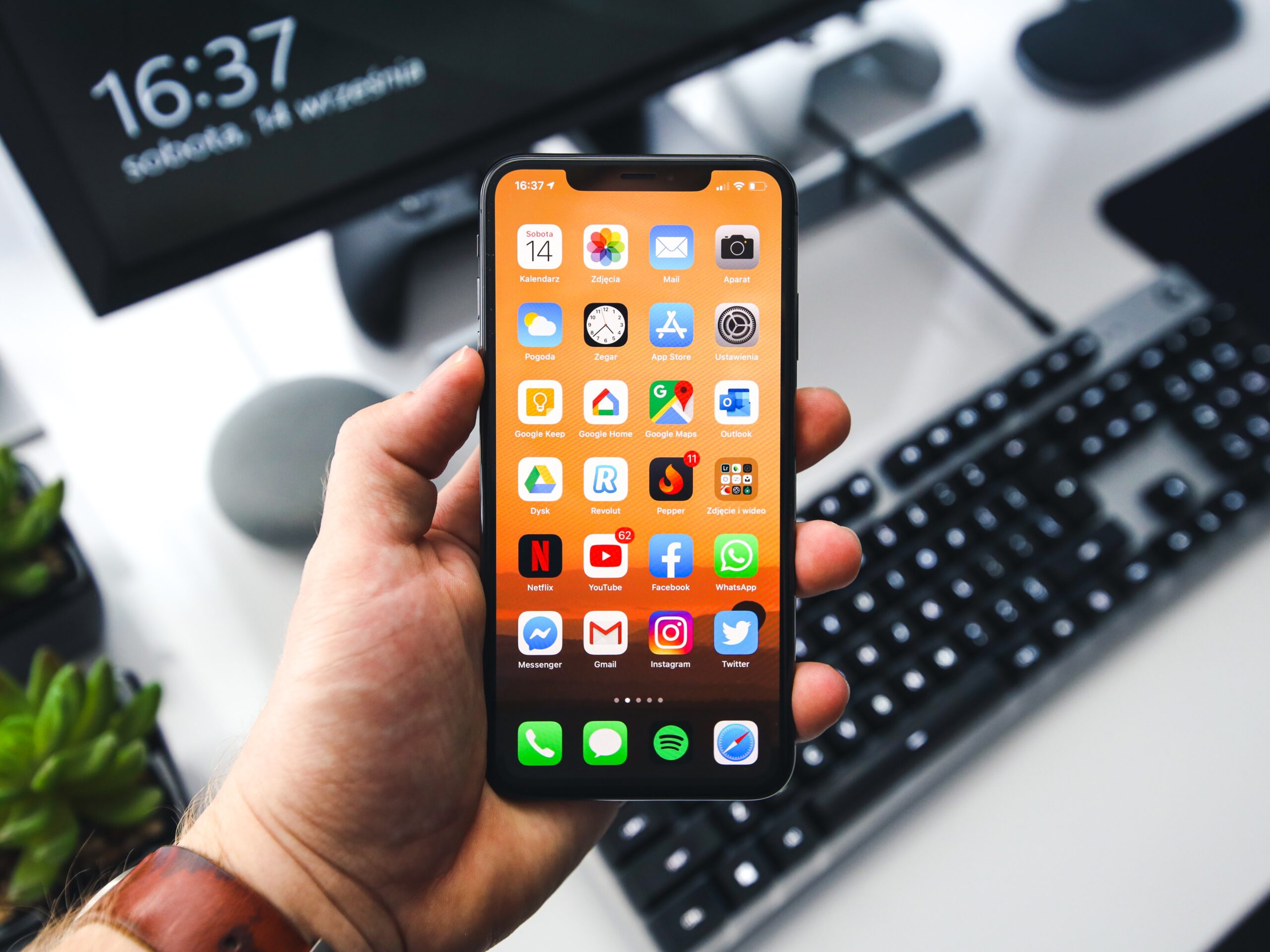Capture More, Scroll Less – Your Quick Guide.
In the world of smartphones, capturing moments extends beyond single snapshots. If you own an iPhone and want to capture an entire webpage, chat conversation, or any content that requires scrolling, you’re in luck. Taking a scrolling screenshot on your iPhone is a handy feature that many users may not be aware of. Here’s a step-by-step guide to help you make the most of this functionality:
Identify Your iPhone Model and Update iOS:
- Before diving into scrolling screenshots, ensure your iPhone model supports this feature. Scrolling screenshots are available on iPhones running iOS 13 and later.
- Keeping your iOS updated is crucial, as new features and improvements are regularly introduced in updates.
Navigate to the Desired Content:
- Open the app or webpage that you want to capture in a scrolling screenshot.
Take a Regular Screenshot:
- Capture the initial portion of the content by taking a regular screenshot. On iPhones with Face ID, press the side button and the volume up button simultaneously. For iPhones with a home button, press the side or home button along with the volume up button.
Locate the Thumbnail:
- A thumbnail of the screenshot will appear in the bottom left corner of your screen. Tap on the thumbnail to open the screenshot in the editing mode.
Tap on “Full Page”:
- In the top menu, you’ll see an option called “Full Page.” Tap on it to switch from the default “Screen” option.
Capture the Entire Content:
- Now, you’ll see the entire webpage or content. Scroll through the content to capture more. The screenshot will automatically extend to cover the entire length.
Edit and Share (Optional):
- You have the option to edit the screenshot before saving it. Tap on the editing tools to crop, annotate, or make any adjustments.
- Once satisfied, tap “Done.” Choose whether to save the screenshot to Photos or Files.
Access the Scrolling Screenshot:
- Find your scrolling screenshot in the Photos app or the Files app, depending on where you choose to save it.
Now, you’re equipped with the knowledge to effortlessly capture and share entire conversations, articles, or any scrollable content on your iPhone. Make the most of this feature to save and share information seamlessly.