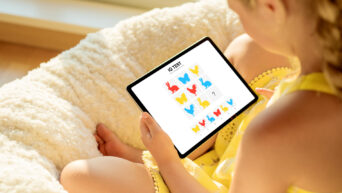Credit: Unsplash
When your AirPods ain’t working right, reset ’em!
Be it with Apple products or otherwise, I’ve had my fair share of malfunctioning electronics over the years. I still have a sneaking suspicion I have a gremlin living in my shoes, but that’s neither here nor there. When you frequently encounter gadgets on the fritz, you gotta learn how to reset them back to working order. A pair of Apple AirPods are no exception to this, and luckily, the reset process is fairly simple, if not immediately apparent.
The first thing you need to do is located the small button on the back of the AirPods’ charging case. When you hold down that button, a little white light should wink on in the case. If the light doesn’t wink on, the charging case may be out of juice, so plug it into a wall outlet for about fifteen minutes to get them back up to snuff. Once the case is powered up, the light should turn on when you hold the button.
If you hold that button down for about fifteen seconds, the white light will change to a soft amber color. This is the signal that the case and buds have been reset. Try to keep the case a few feet away from the phone it’s paired with while you do this, or it might not un-pair properly.

Credit: Unsplash
With the case and buds reset, you’ll need to re-pair them to your phone, or whatever other device they were paired to. If the device in question is an Apple device, just bring it close to the pods. Otherwise, you’ll need to manually instigate a Bluetooth connection from the device’s settings. Incidentally, if you gave your AirPods a name, it may have been wiped in the reset, so you’ll also need to set that again.