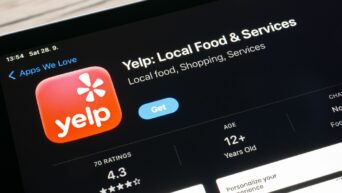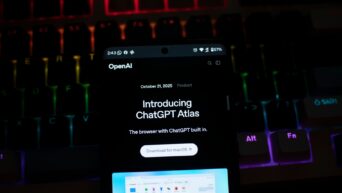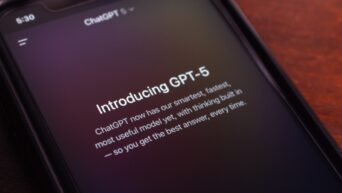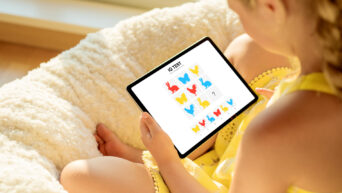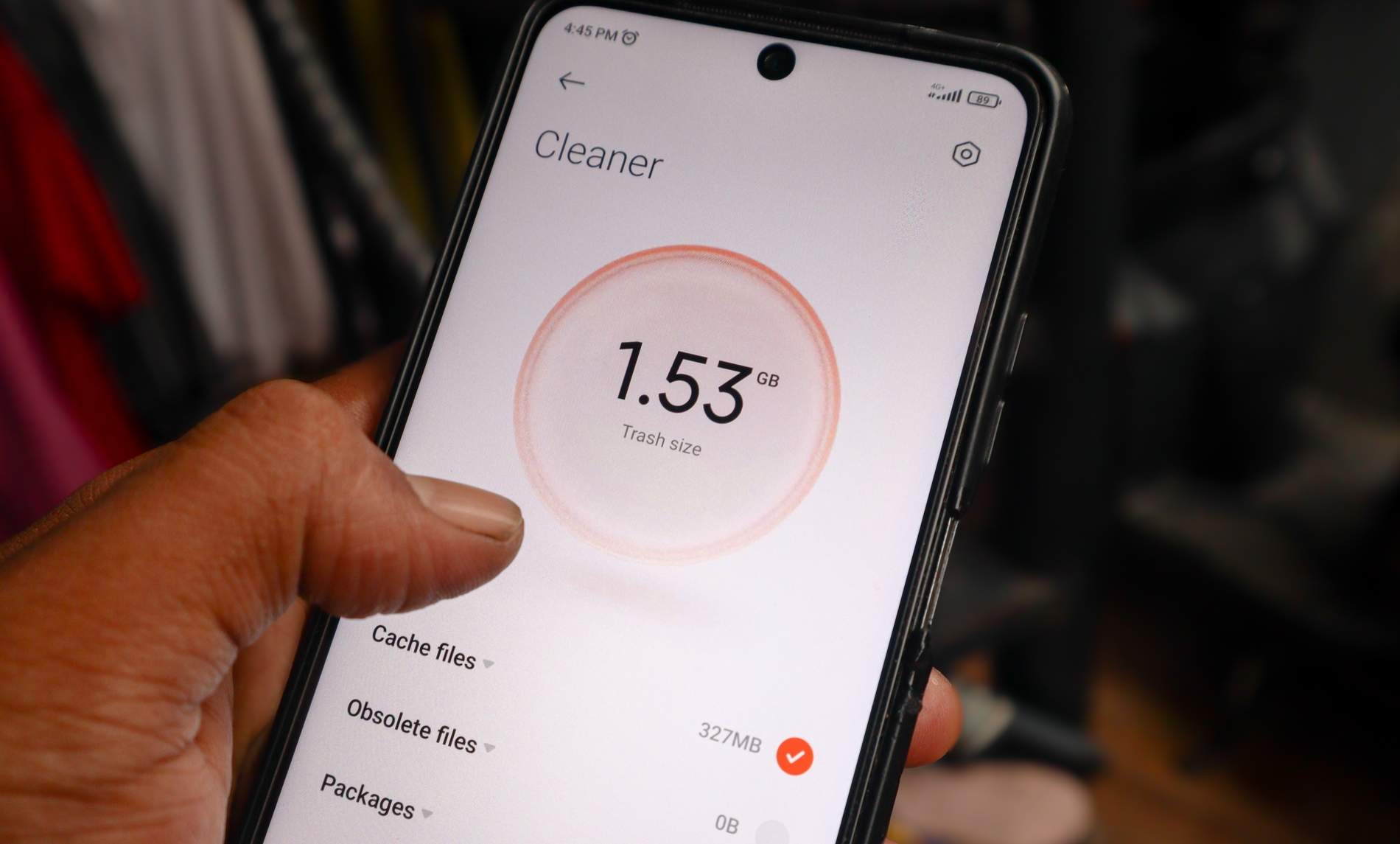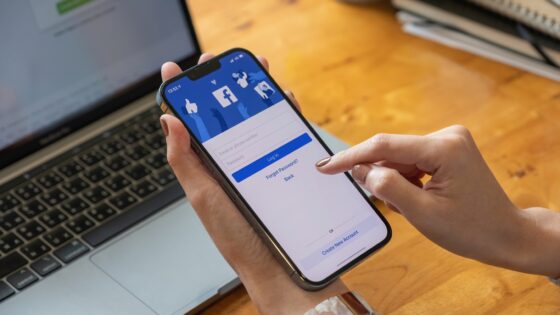Discover smart ways to reclaim storage, speed up your phone, and keep all your memories safe at the same time.
Is your phone constantly showing “Storage Almost Full”? You’re not alone! The good news is that you don’t need to delete your precious photos to fix it. Here’s how you can free up space smartly — and keep every memory safe.
1. Check What’s Taking Up Space
Start by finding out what’s using your storage.
- iPhone: Go to Settings > General > iPhone Storage
- Android: Open Settings > Storage
You’ll see which apps, media, or files are the biggest space-hogs. This helps you decide what to clean first.
2. Clear Browser Cache
Your browser quietly stores lots of data from every site you visit.
- iPhone: Settings > Safari > Clear History and Website Data
- Android: Settings > Apps > [Browser Name] > Storage > Clear Cache
You can instantly free hundreds of MBs without losing bookmarks or passwords.
3. Offload Unused Apps
Some apps sit unused for months but still eat up space. Offload them instead of deleting!
- iPhone: Settings > General > iPhone Storage > Offload App
- Android: Tap App info > Storage > Clear data or uninstall updates
This removes the app but keeps your data safe for when you reinstall it.
4. Optimise Photos with Cloud Storage
Your camera roll is probably the biggest culprit. Use iCloud or Google Photos to store originals online.
- iPhone: Settings > Photos > Optimise iPhone Storage
- Android: Google Photos > Profile > Free up space
Full-quality photos are saved in the cloud while lightweight versions stay on your phone.
5. Clear Old Messages and Media
Apps like WhatsApp and iMessage save tons of photos and videos.
- WhatsApp: Settings > Storage and Data > Manage Storage
- iMessage: Settings > General > iPhone Storage > Messages
Delete large files or old conversations to instantly reclaim space.
6. Delete Downloaded Media
Streaming apps often keep offline movies or playlists.
Check Netflix, Spotify, and YouTube for downloaded content and remove anything you don’t need anymore.
7. Remove Duplicate or Old Files
Open your Files app and check for:
- Old downloads
- Duplicate PDFs or documents
- Files you no longer use
Delete them manually or use a third-party cleaner app to make it easier.
Quick Tip: Restart your phone every few days. It clears temporary cache and keeps your system data from piling up.
By following these simple steps, you can give your phone a fresh start — no photos lost, no costly upgrades needed. Your storage will thank you, and so will your memories!