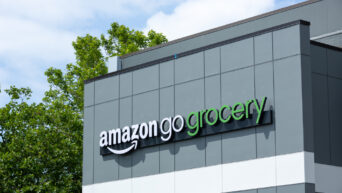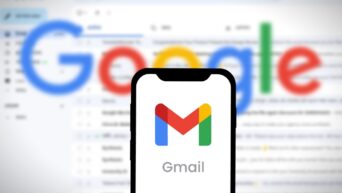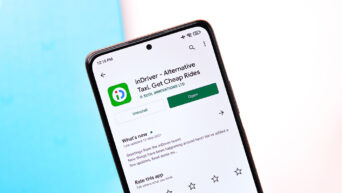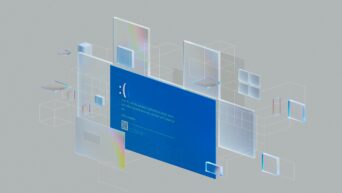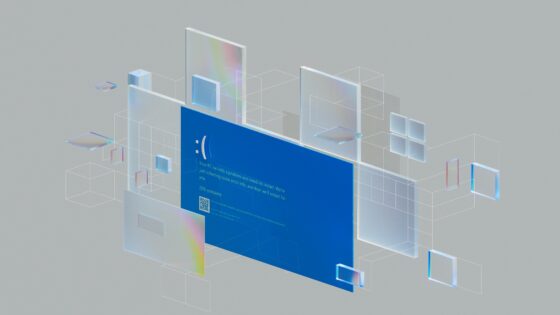Apple’s iOS 26 isn’t just another update — it’s a total vibe shift. With the introduction of Liquid Glass, your iPhone feels more alive, futuristic, and downright beautiful than ever before. Think translucent buttons, frosted sliders, dreamy widgets, and a glassy finish that seems pulled straight from Apple’s mixed-reality playground.
Whether you’re someone who spends hours curating every detail of your Home Screen or just want a quick refresh, Liquid Glass gives you plenty of ways to make your iPhone feel personal. Here’s your friendly guide to getting started.
Experiment with Liquid Glass Icons
Icons are the centerpiece of your Home Screen, and now they’ve been given a major glow-up. Beyond the traditional colors, you can choose light glass, dark glass, tinted glass, or even crystal-clear icons that blend into your wallpaper.
Want your theme to really pop? Use the built-in eyedropper tool to match your icons to your wallpaper’s colors, then fine-tune with opacity sliders until it feels just right. Or, if you’re craving minimalism, simply switch to “Clear” for that clean glass effect.
How to try it: Long-press your Home Screen, tap Customize, and play around with background tones, icon sizes, and glass styles until your setup clicks.
Match Your Icons to Your iPhone or Case
If you’re someone who goes caseless (brave!) or loves showing off a sleek clear case, this one’s for you. iOS 26’s new matched icons feature lets your app icons mirror the exact color of your iPhone model. And if you’re rocking an official Apple MagSafe case, your icons can even match that too.
How to try it: Go into customization mode, select Tinted, then tap the little iPhone button to match your device color, or the case button to sync with your MagSafe case.
Rethink Your Wallpaper and Layout
Your Home Screen wallpaper is the canvas that ties everything together, and with Liquid Glass, it pays to think “translucent chic.” Instead of covering up your favorite background with a wall of icons, consider layouts with spaced-out widgets and floating icons.
Try browsing Pinterest or theming apps like Brass, ScreenKit, and Widgetsmith for wallpapers designed to complement Liquid Glass. Or, support an independent artist by purchasing a wallpaper pack that feels unique to you.
How to try it: Press and hold the Home Screen, tap Edit Wallpaper, and swap out your background. Drag icons around the grid to create breathing room so your wallpaper gets its moment to shine.
Add Glassy Widgets That Wow
Widgets aren’t new, but with their new glassy finish in iOS 26, they practically beg to be used. If Apple’s built-ins aren’t enough, apps like Widgy, Themify, and Not Boring offer endless customization. You can even import pre-designed widget packs or make your own — think music players, calendars, or even live lyrics on your Home Screen.
Pro tip: Use Widgy’s transparency tools to perfectly blend widgets into your wallpaper for that seamless, “floating glass” effect.
Give Your Lock Screen the Liquid Glass Glow
Don’t forget the first thing you see when you pick up your phone: the Lock Screen. iOS 26 introduces a glassy typeface for the clock, plus the dazzling Spatial Scenes effect, which transforms ordinary 2D photos into dynamic 3D wallpapers.
How to try it: Hold down on your Lock Screen, tap Customize, and choose a photo you love. Turn on Spatial Scenes to bring it to life, or set your wallpaper to shuffle between different images for a fresh look throughout the day.
Final Thoughts
With iOS 26, Apple has made customizing your iPhone not just easier, but more fun than ever. Between glassy icons, matched tones, interactive widgets, and 3D Lock Screens, your phone can feel like a piece of futuristic art you carry everywhere.
So don’t be afraid to experiment — mix clear icons with bold wallpapers, try tinted themes to match your outfit, or go minimalist with floating widgets. Your iPhone, your rules.