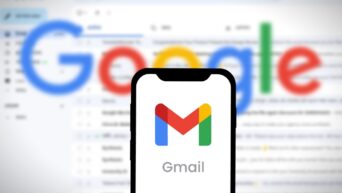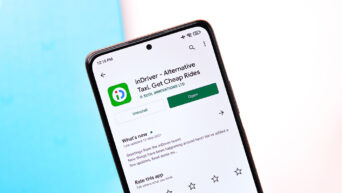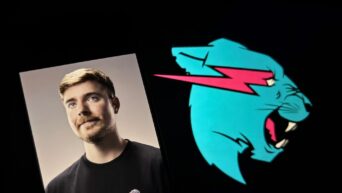Personalize, Optimize and Enhance: Mastering the Art of Customizing Your Computer’s Settings
Customizing your computer’s settings is a valuable practice that can greatly enhance your user experience and optimize performance. Whether you’re using a Windows PC or a Mac, taking the time to personalize various settings to suit your needs can make a significant difference. Here are some essential tips on how to customize your computer’s settings for optimal use.
Personalize Your Desktop: Start by customizing your desktop background, screen resolution, and font sizes. Choose a wallpaper that reflects your style and arrange icons in a way that makes them easily accessible.
Tailor Your Start Menu or Dock: Organize your Start Menu (Windows) or Dock (Mac) by pinning your frequently used applications for quick access. Remove unnecessary shortcuts to declutter your workspace.
Customize System Sounds: Adjust system sounds to your liking. Set personalized notification sounds for different events, such as email notifications or calendar reminders. This way, you can instantly recognize the source of an alert.
Configure Power and Sleep Settings: Optimize power and sleep settings to strike a balance between energy efficiency and convenience. Customize the duration before your computer enters sleep mode or adjust the power plan settings to meet your usage patterns.
Set Up User Accounts: If multiple people use the same computer, create separate user accounts for each individual. This ensures personalized settings, desktop layouts, and privacy preferences for everyone.
Personalize Keyboard and Mouse Settings: Adjust keyboard repeat rates, enable special functions on function keys, and customize mouse pointer speed and behavior to suit your preferences and usage habits.
Exploring the settings menu thoroughly and experimenting with different options will help you tailor your computer to meet your specific needs, ultimately improving productivity and enhancing your overall user experience!