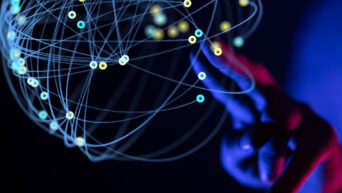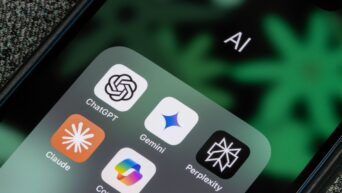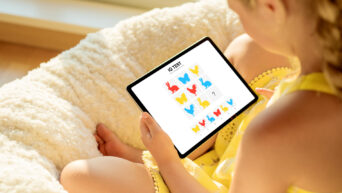Fix Your Touchscreen with These Simple Steps
Having trouble with your touchscreen on Windows 11? Don’t worry, you’re not alone, and there are simple solutions to get it working smoothly again. Let’s walk you through four methods to fix your touchscreen and regain that seamless interaction with your device.
Restart Your Device
Sometimes, a simple restart can work wonders. Close all your open applications, save your work, and restart your Windows 11 device. This basic step can help resolve minor glitches and refresh your system, potentially fixing touchscreen issues in the process.
Update Your Drivers
Outdated or incompatible drivers can be a common cause of touchscreen problems. To update your drivers:
- Press the Windows key + X and select “Device Manager.”
- Locate the “Human Interface Devices” section.
- Right-click on the touchscreen device and choose “Update driver.”
- Follow the on-screen instructions to search for and install the latest driver updates.
Remember to restart your device after updating the drivers to ensure the changes take effect.
Calibrate Your Touchscreen
Calibrating your touch screen can improve accuracy and responsiveness. To calibrate your touch screen:
- Open the “Settings” menu by pressing the Windows key + I.
- Select “System” and then click on “Tablet.”
- Under the “Calibration” section, follow the on-screen instructions to calibrate your touch screen.
Calibrating helps the system understand the touch input better, potentially resolving issues with misalignment or unresponsive areas.
Check for Windows Updates
Ensure your operating system is up-to-date by checking for Windows updates. Updates often include fixes for bugs and compatibility issues. To check for updates:
- Press the Windows key + I to open the “Settings” menu.
- Select “Windows Update” and click on “Check for updates.”
- If updates are available, follow the prompts to install them.
After updating your system, restart your device to apply the changes.
These steps should help you regain the smooth and responsive touchscreen experience you expect from your Windows 11 device.