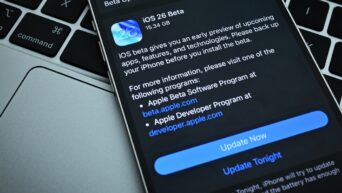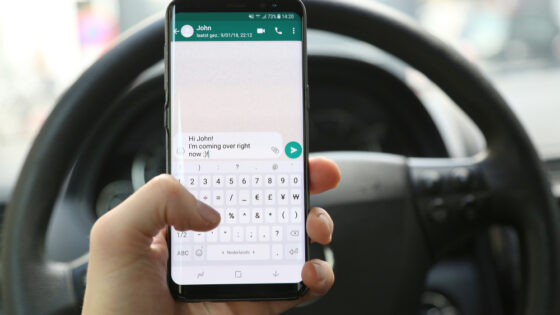Unlock the Full Potential of Your iPhone: Easy Ways to Optimize and Manage iCloud Space.
In the era of digital abundance, managing your iCloud space on iOS devices has become crucial for maintaining efficiency and avoiding unnecessary clutter. Whether you’re constantly snapping photos, downloading apps, or syncing data, here are practical ways to optimize and make the most of your iOS iCloud space.
Review and Delete Unnecessary Backups:
Regularly check your iCloud backups and remove unnecessary ones. Go to Settings > [Your Name] > iCloud > Manage Storage > Backups. Here, you can select devices and delete backups that are outdated or no longer needed.
Optimize Photos and Videos:
Photos and videos often occupy a significant portion of iCloud storage. Use the “Optimize iPhone Storage” option to store smaller versions on your device, keeping full-resolution versions in the cloud. Go to Settings > [Your Name] > iCloud > Photos > Optimize iPhone Storage.
Clear App Data:
Some apps use iCloud to store data, contributing to space consumption. Review and manage app data by going to Settings > [Your Name] > iCloud > Manage Storage > [App Name]. Here, you can toggle off apps that don’t need to store data in iCloud.
Manage Messages and Attachments:
Text messages with attachments can accumulate over time. Set messages to automatically delete after a certain period by going to Settings > Messages > Keep Messages. Choose a duration that suits your preferences, such as 30 days.
Selective App Backups:
Not every app needs to be backed up to iCloud. Navigate to Settings > [Your Name] > iCloud > Manage Storage > Backups > [Your Device]. Toggle off apps that you don’t require in your iCloud backup, especially apps that easily restore data when reinstalled.
Utilize iCloud Drive:
Move files to iCloud Drive for efficient storage management. iCloud Drive allows you to store documents, photos, and app data. Access it by going to Files app > Browse > iCloud Drive. Ensure you organize files into folders for easy retrieval and management.
Empty the Recently Deleted Album:
When you delete photos, they are moved to the Recently Deleted album, taking up iCloud space. Regularly empty this album by going to Photos > Albums > Recently Deleted > Select > Delete All.
Check and Manage Mail Attachments:
Mail attachments can accumulate over time. Clear up space by managing email attachments. Go to Settings > [Your Name] > iCloud > Mail > Toggle off “Mail.” Alternatively, manually delete large attachments from your email.
By implementing these practical tips, you can efficiently manage your iOS iCloud space, ensuring that your device operates smoothly and you have ample room for new memories and experiences.