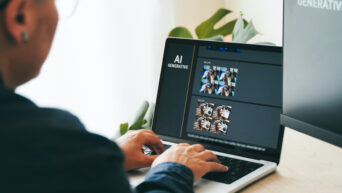Credit: WhatsApp
Because some conversations move too fast for a touch screen.
Speaking as someone who didn’t have their first phone until well into high school, I am mildly ashamed to admit that I cannot text nearly as fast as some of my peers. It’s an acquired skill, and I sure as heck didn’t acquire it. For the most part, that’s fine, since I’m not usually in a rush to type stuff. But sometimes, especially when I’m talking with my family through WhatsApp, a conversation moves too fast for my slippery fingers to keep up with. I need a proper keyboard to keep up. If you find yourself in a similar situation while using WhatsApp, then good news: you can get a proper keyboard. Just use WhatsApp Web.
Of course, since WhatsApp is primarily a mobile app, you’ll need a smartphone to make this work. The first thing you need to do is download the desktop app from whatever store your OS has (Microsoft store, Mac App store, etc.). Alternatively, you can visit the WhatsApp Web service through your browser. When you open WhatsApp Web, you’ll be greeted with a QR code. To activate your WhatsApp account on the desktop app, you’ll need to open WhatsApp on your phone, tap the three dots, and click “WhatsApp Web.” Your camera should launch, and then you can scan the QR code in the desktop app. This will log you into your account on the desktop, and from there, it works like pretty much any other desktop chat app. You can write text, upload images, send links, use video and audio calling, and the rest of the usual shmear.

Credit: Messenger for Web
One thing you need to keep in mind is that your WhatsApp Web login is tied directly to your WhatsApp login on your phone. If your phone is shut off or loses its signal, you’ll be forcefully logged out of WhatsApp Web. Though, in fairness, if you have your phone right next to your desk, I don’t really know what situation that would occur in.