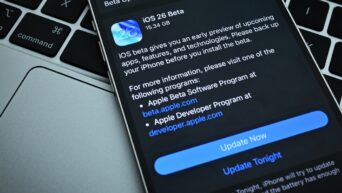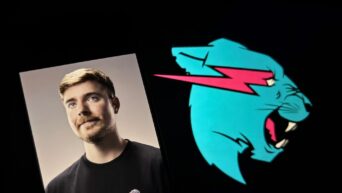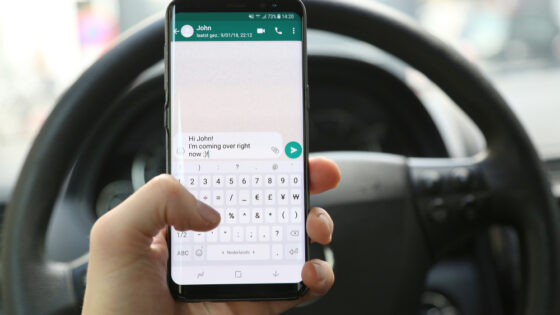Credit: Unsplash
Want to Set Up Your Apple ID? No Problem!
Before you start exploring all the amazing features Apple offers, you’ll need an Apple ID. Think of it as your personal passport to everything Apple—iCloud, App Store, FaceTime, and beyond. Not sure where to start? Don’t worry! Follow this interactive guide, and you’ll be all set in no time.
Step 1: Decide Where to Set It Up
You can create your Apple ID from any Apple device or even a web browser. Pick your starting point:
- iPhone, iPad, or iPod Touch
- Mac
- PC or Other Device
Tip: If you already own an Apple device, it’s easier to set up your Apple ID directly on it.
Step 2: Gather Your Info
Before you dive in, make sure you have:
- A valid email address (this becomes your Apple ID).
- A secure password (at least 8 characters with numbers, letters, and special characters).
- Date of birth (Apple loves to personalize!).
- Security questions (for account recovery).
Step 3: Create Your Apple ID
Here’s how to do it, step-by-step:
On an iPhone or iPad:
- Open Settings.
- Tap Sign in to your iPhone (or iPad).
- Tap Don’t have an Apple ID or forgot it?
- Select Create Apple ID.
- Enter your name, date of birth, and email address.
- Create a strong password and confirm it.
- Follow the on-screen prompts to set up security questions and verify your email.
On a Mac:
- Click the Apple Menu () in the top left.
- Go to System Preferences > Apple ID.
- Click Create Apple ID and follow the steps to enter your details.
On the Web:
- Visit Apple’s official website.
- Click Create Your Apple ID and fill in your information.
Step 4: Verify Your Email
Apple will send a verification code to your email. Open your inbox, find the email, and enter the code. This step confirms you own the email address you’re using.
Step 5: Set Up Two-Factor Authentication (Highly Recommended)
Keep your account secure by enabling two-factor authentication (2FA). Here’s how:
- Go to Settings on your device.
- Tap Password & Security.
- Enable Two-Factor Authentication and follow the prompts.
With 2FA, you’ll need both your password and a trusted device or phone number to access your account.
Step 6: Customize Your Apple ID Settings
Once your Apple ID is set up, explore these features:
- iCloud Sync: Back up photos, contacts, and more.
- App Store & iTunes: Purchase and download apps, music, and movies.
- Find My iPhone: Protect your device if it’s lost or stolen.
Common FAQs
Q: Do I need a payment method to set up an Apple ID?
A: Nope! You can skip adding a payment method during setup. Just choose “None” when prompted.
Q: Can I use an existing email for my Apple ID?
A: Yes, you can use any valid email address, even non-Apple ones like Gmail or Yahoo.
Ready to Explore?
You’re now ready to unlock everything Apple has to offer! Whether you’re downloading your first app or setting up iCloud, your Apple ID is your gateway.