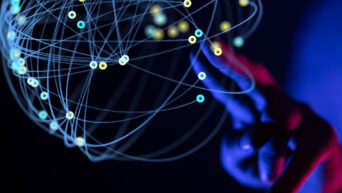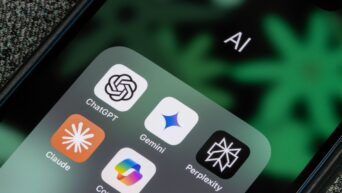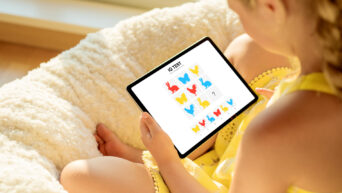Storing photos in the cloud offers convenience, accessibility, and security. However, managing your cloud storage space efficiently often entails deleting unnecessary images to free up storage and maintain organization. Whether you’re using Google Drive, iCloud, Dropbox, or another cloud storage service, here’s a simple guide to help you delete images from the cloud.
Assess Your Cloud Storage Usage
Before you start deleting images, take some time to assess your cloud storage usage. Most cloud storage services provide tools or settings where you can view your storage usage and analyze which files are taking up the most space. This step will help you identify areas where you can optimize your storage by deleting unnecessary images.
Organize Your Image Files
Organizing your image files can streamline the deletion process and make it easier to identify which images you want to delete. Create folders or albums within your cloud storage to categorize your photos based on themes, events, or dates. This organization system will help you locate and manage your images more efficiently.
Review and Select Images for Deletion
Once you’ve organized your image files, review each folder or album to identify images that you no longer need or want to delete. Consider deleting duplicate photos, blurry images, screenshots, or any other images that are redundant or low quality. Be selective in your choices to ensure you’re only deleting images that you’re comfortable parting with.
Delete Images Using the Cloud Storage Interface
Deleting images from the cloud is typically a straightforward process using the cloud storage interface or app. Navigate to the folder or album containing the images you want to delete and select the images individually or in bulk. Look for options such as “Delete,” “Remove,” or a trash bin icon to initiate the deletion process. Follow any on-screen prompts to confirm the deletion action.
Empty the Trash or Recycle Bin
After deleting images, they are often moved to a trash or recycle bin within your cloud storage, where they are temporarily stored before being permanently deleted. To free up storage space completely, don’t forget to empty the trash or recycle bin regularly. This action permanently removes the deleted images from your cloud storage, so make sure you’re certain about your deletion choices before proceeding.
Consider Backup and Sync Settings
Before deleting images from the cloud, consider your backup and sync settings to ensure you’re not inadvertently deleting images from other devices or accounts. Some cloud storage services offer options to sync files across multiple devices, so be mindful of how deleting images may affect other synced devices or accounts.
Deleting images from the cloud is a simple yet essential task for managing your digital photo collection and optimizing your cloud storage space. Remember to review your deletion choices carefully and adjust your backup and sync settings as needed to avoid unintended consequences.