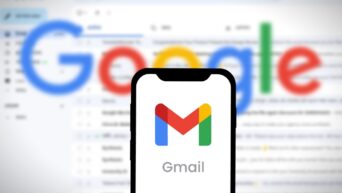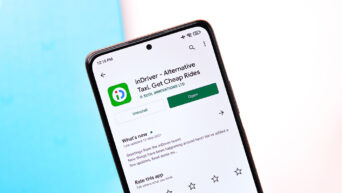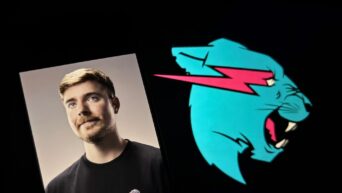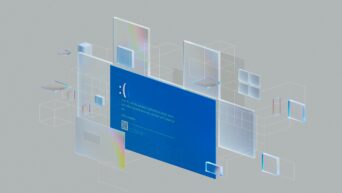A quick guide to updating your preferred payment method for hassle-free transactions.
In our increasingly digital world, Apple Wallet has become a convenient way to manage your payment methods, including credit cards. Whether you’ve recently acquired a new credit card or simply want to switch your default payment method, changing your default credit card on Apple Wallet is straightforward. Here’s a step-by-step guide to help you make this adjustment seamlessly.
Step 1: Access Your iPhone Settings
Begin by unlocking your iPhone and navigating to the home screen. Locate and tap on the “Settings” app, typically represented by a gear icon.
Step 2: Choose Wallet & Apple Pay
Within the Settings menu, scroll down until you find “Wallet & Apple Pay.” Tap on this option to access the settings related to your Apple Wallet and payment methods.
Step 3: Locate “Default Card
Once you’re in the “Wallet & Apple Pay” settings, you’ll find various options related to your payment methods. Look for the “Transaction Defaults” section, which includes the setting we’re interested in: “Default Card.” Tap on this option to proceed.
Step 4: Select Your Preferred Card
You’ll now see a list of the credit cards and payment methods stored in your Apple Wallet. To change your default credit card, simply tap on the card you want Apple Pay to use as your default payment method.
This simple process allows you to easily manage your payment preferences, ensuring that your preferred credit card is always at the forefront when you make purchases using Apple Wallet. Whether you’re updating your payment information or switching to a new credit card, these steps are your ticket to hassle-free financial management on your iPhone.